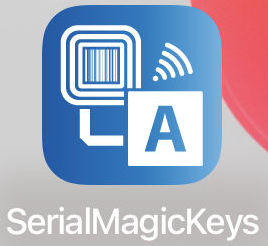SerialMagic Keys iOS Active | SerialMagic Keys As Active Keyboard
SerialMagic Keys iOS Active | Post Data As Keystrokes First set SerialMagic Keys iOS as active keyboard on iPhone / iPad. Next set SerialMagic Keys as the active keyboard, Finally post readings from RFID, NFC, Barcode, Scale, Caliper, Sensor devices & more ask keystrokes to all iOS apps. Load SerialMagic Keys iOS From Appstore or […]
SerialMagic Keys iOS Active | SerialMagic Keys As Active Keyboard Read More »