iPhone As Employee Badge - iPhone Is Your Access Badge
Using your iPhone as employee badge is easy. Your iPhone securely contains your employee credential in the iPhone Apple Wallet. You check-in for meetings, trainings, emergency headcount, and open doors. You forgot your employee badge – no problem – your iPhone is your employee or student access badge. Your idChamp® RS4x offers support for all HID Mobile Access® solutions including employee badge and Student ID in Apple Wallet.
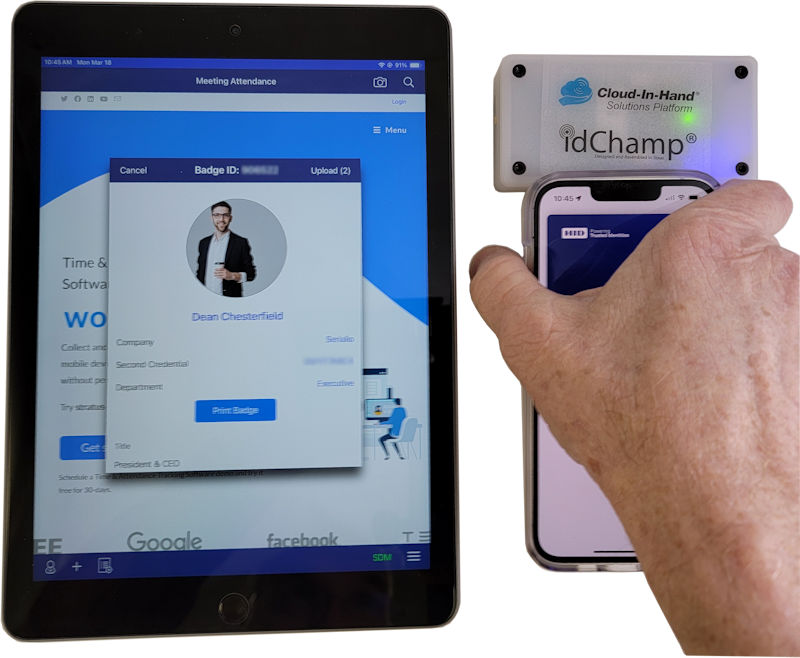
idChamp® RS4x Smart Credential Reader
First setup the idChamp® RS4x Smart Credential Reader with your check-in software. You see the easy-to-use Stratus-io Time & Attendance iOS app used here. First, your company selects a vendor providing iPhone Apple Wallet credential management. Second, your company purchases the required credentials and receives a Mobile Key Card supporting only your company personnel. Third, load the key to the RS4x to enable reading only your company employees stored in the iPhone Apple Wallet. Finally, employees and students use iPhone as employee badge.
Stratus-io Time & Attendance iOS For iPhone Check-in
First, setup your company roster on the Cloud-In-Hand® Stratus-io Time & Attendance Solution. You fully manage your company roster, or integrate with another system that is manages your roster. Second, after your roster is setup, make events in Stratus-io according to your company’s scheduled needs. Events/Meetings are setup in seconds with Stratus-io’s user-friendly options, you automate events that reoccur. Third, launch the Stratus-io app on iPad / Android kiosk(s), this wirelessly connects idChamp® RS4x reader(s).
How Do I Check-in When The iPhone Battery Is Low?
How do check-in with the credential in the iPhone Apple Wallet when the iPhone batter is too low to power on? First you see low battery icon on the iPhone and the message:

- iPhone Is Findable
- Express Cards and Keys Available
Second, in this state you still check-in using the iPhone, the idChamp RS4x Smart Credential Reader will check you in using the Apple Wallet credential.

Meeting Check-in Fast & Easy Using iPhone As Employee Badge
First setup as many check-in stations as needed based on your meeting size and time allowed for check-in. Second, as employees pass one of the check-in stations, they tap iPhone or Badge to attend the meeting. Third, the meeting manager views the summary of all check-ins from all stations. Finally use many meeting options like real-time quorum checking, late flagging, and custom prompts. Contact Serialio for this unique Apple Wallet wireless credential reader for employees and student to use iPhone as employee badge.
