Set Wireless Mode FAST or HID
You set idChamp® NF4x, RS4x, RS3x, DX1x RFID-NFC reader/writer wireless modes are set using the yACK FAST app.
IMPORTANT – Only set NF4x Direct Mode model reader in HID Keyboard (KB) Mode.
When you set the NF4x Smart Mode model to KB mode, it will not work. NF4x Smart Mode reader only works in FAST mode.
Connect via BLE by default, this is the highest performance mode for the readers. Using an app like SerialMagic Keys, iScanBrowser, Cloud-In-Hand Mobile Grid, stratus-io Time and Attendance. For 3rd party apps you get the same results as these apps using the SDM (Serial Device Manager) libraries. All these methods use the reader in the high-performance FAST mode.
When you don’t need high performance, you can use wireless HID keyboard mode to connect to the host. An app is needed for keyboard posting in FAST mode. It’s important to note your NF4x, and RS4x must have ‘Direct Mode Firmware’ (DMF) installed in order to use HID mode. DMF is only available at the time of purchase, contact serialio.com for details. FAST mode works with Smart mode and Direct Mode firmware.
To change wireless mode to HID mode for iOS/MacOS or HID mode for Windows 10, use the “HID Win10” option.
Set idChamp NF4x, RS3x, RS4x, DX1x Using yACK FAST Android
When connected, tap the menu in upper-right of yACK FAST app when connected to the idChamp brand reader. Tap “Set Wireless Mode”
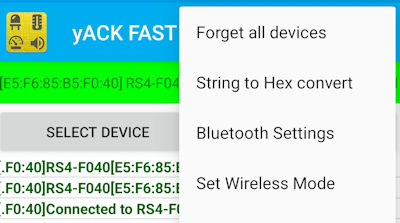
Pick the desired wireless mode, and tap SET MODE
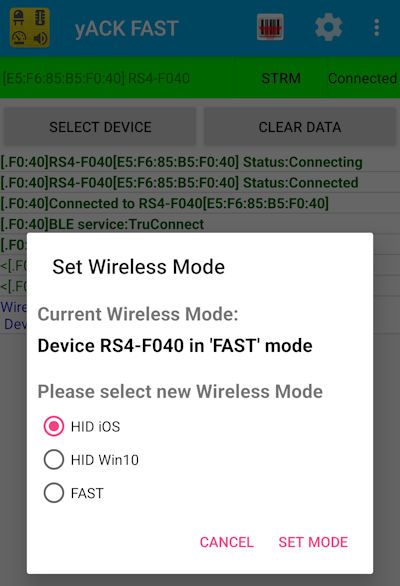
Set idChamp NF4x, RS4x, RS3x, DX1x Using yACK FAST iOS
Once connected, you tap the menu in upper-right of yACK FAST app when connected to the idChamp brand RFID-NFC reader. Tap “Set wireless mode”. Next, tap the desired wireless mode.

Note when you set idChamp Reader/Writer (NF4x, RS4x, RS3x , DX1x) Wireless Modes the battery operated unit will power off. You will see an extra LED blinking in discovery mode when the unit is set for (HID) keyboard mode.
**Note if there is a “Driver Error” when pairing the idChamp NF4x using Windows application to add BT wireless devices, this indicates the NF4x is in HID iOS mode.
