Get faster badge reads on your idChamp® brand NF4x RFID-NFC reader on iOS. You speed up NF4x reads to check-in people faster for class attendance, mustering, or other event needing attendance. This example shows iOS SDM option.
NF4x Badge Reader Modes: Smart & Direct
Your idChamp® brand NF4x Badge Reader has two basic modes, Smart, and Direct. In Smart Mode the application easily controls what badge types are recognized and decodes the credential information as needed in the app. In Direct Mode the NF4x is loaded with specific firmware that does all badge processing in the NF4x engine. NF4x Smart Mode by default reads all support badge, fob, and chip types both low-frequency (LF) and high-frequency (HF).
Speed Up NF4x Reads by Selecting Only Credential Types Needed
By default your NF4x reader in Smart Mode reads at least 27 HF credential types, and 11 LF credential types. Your organization may need to read only one or two credential types. Supporting three, four and more credential types is easy, but it’s not typical. You speed up NF4x RFID badge reads in Smart Mode by setting the default credentials the NF4x reads. This speeds up your NF4x reads noticeably because the NF4x looks only for your badge types, and ignoring all the others.
Steps To Set Supported Badge Credential Types
First you open the app containing the serialio.com SDM (Serial Device Manager). Apps like SerialMagic Keys, iScanBrowser, Cloud-In-Hand Mobile Grid, stratus-io Time and Attendance all implement the SDM. This example uses iScanBrowser Android app. Open the SDM by tapping the SDM icon as shown.
Step 1: First you tap SDM icon in app to open SDM:
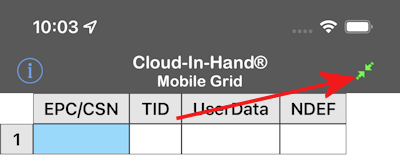
Step 2: Next you tap the NF4x device setup icon in the SDM as shown.
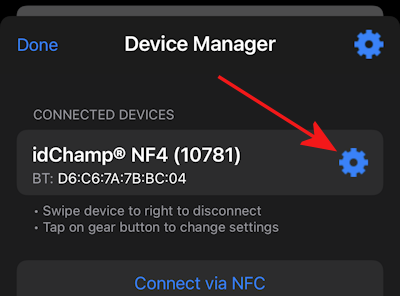
step3: In NF4x SDM Device Settings find “NF4 Credential Types” and you tap to begin speed up of NF4x Reads
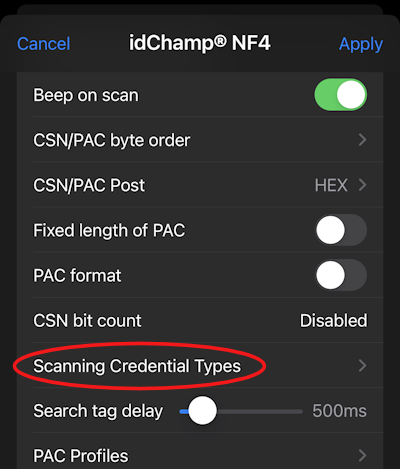
Now in “NF4 Credential Types” you will see all the credential types selected by default similar to view shown below
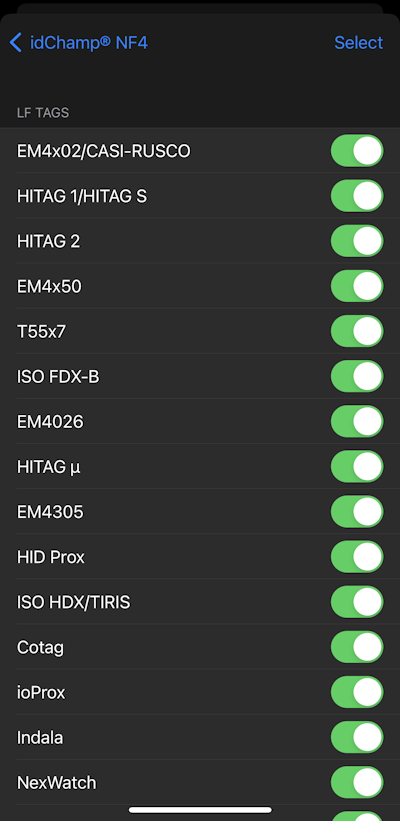
step 4: Next you will select “Deselect LF Tags” then “Deselect LF Tags”
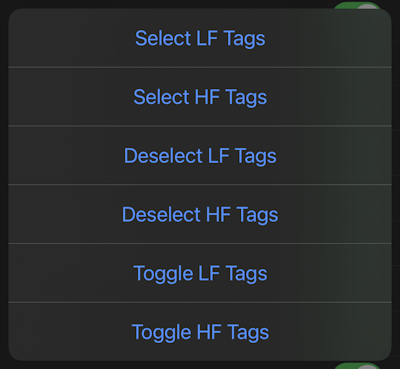
step 5: Speed up NF4x reads by selecting only the credential types your NF4x badge reader to identify. In this example “HID Prox” badge type is selected.
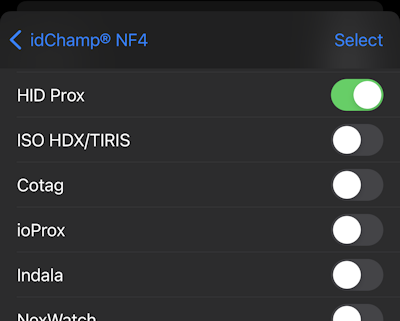
Finally, you tap to exit the view then tap Apply to apply the new settings as shown below
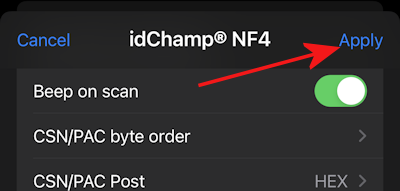
Now scan your HID Prox badge, and notice the faster badge reads.
For example will help you speed up muster check-in at rally points during an emergency using stratus-io Time & Attendance.
Increase Frequency For Reads To Reduce Read Time
If after you test the NF4x badge reading speed, you want it to go even faster, there is an additional control.
In the NF4x SDM Device entry, you find “Search tag delay” and set this value to 0ms. This will speed up NF4x badge/tag reads. Note when you reduce this time to speed up NF4x reads, your NF4x battery life will be slightly reduced.
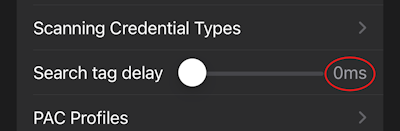
If you need reading speed even faster, then ask about “Direct Mode” firmware option. contact serialio.com.
Note: Direct Mode firmware is only available to be loaded at serialio.com, it can’t be loaded in the field.
