Faster NF4x Reads iOS iScanBrowser
Your idChamp® brand NF4x RFID-NFC reader works great on iOS. Now get faster NF4x reads on iOS to check-in people faster for class attendance, mustering, or other event needing attendance.
NF4x Badge Reader Modes: Smart & Direct
Your idChamp® brand NF4x Badge Reader has two basic modes when connected to iOS, Smart, and Direct. In Smart Mode the application easily controls what badge types are recognized and decodes the credential information as needed in the app. In Direct Mode the NF4x is loaded with specific firmware that does all badge processing in the NF4x engine. NF4x Smart Mode by default reads all support badge, fob, and chip types both low-frequency (LF) and high-frequency (HF).
Speed Up NF4x Reads on iOS by Selecting Only Credential Types Needed
By default your NF4x reader in Smart Mode reads at least 27 HF credential types, and 11 LF credential types. Your organization may need to read only one or two credential types. Supporting three, four and more credential types is easy, but it’s not typical. You speed up NF4x RFID badge reads in Smart Mode by setting the default credentials the NF4x reads. This speeds up your NF4x reads noticeably because the NF4x looks only for your badge types, and ignoring all the others.
Steps To Set Supported Badge Credential Types on iScanBrowser iOS
First open the app containing the serialio.com SDM (Serial Device Manager). Apps like SerialMagic Keys, iScanBrowser, Cloud-In-Hand Mobile Grid, stratus-io Time and Attendance all implement the SDM. This example uses iScanBrowser iOS app. Second open the SDM by tapping the SDM Connection icon as shown below.
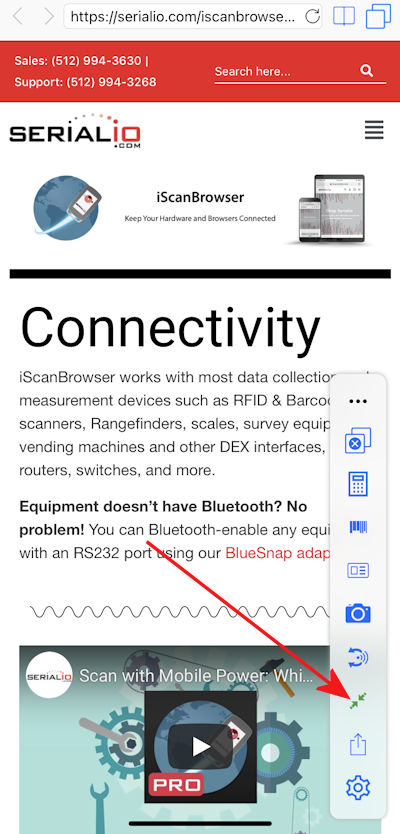
Third tap the Device Setup icon for connected NF4 (N4x devices show name NF4)
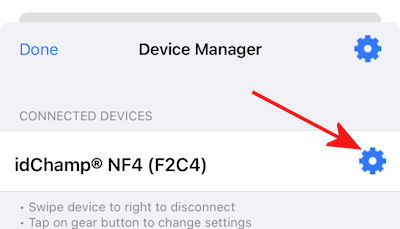
Forth tap “Scanning Credential Types”
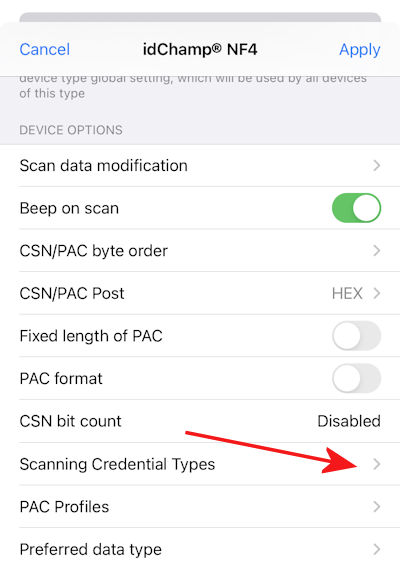
Scanning Credential Types defaults have all credential types enabled
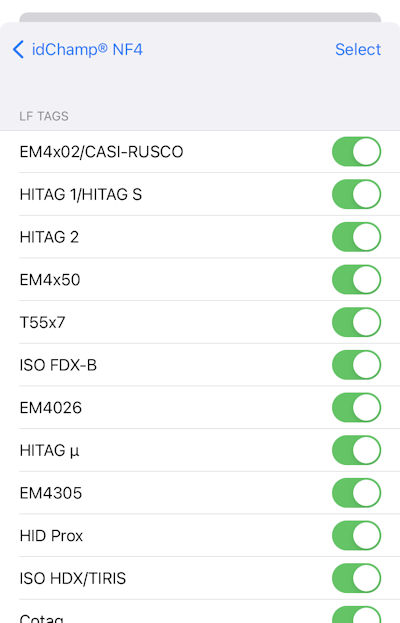
Next tap “Deselect All LF Tags” and “Deselect All HF Tags” as shown below
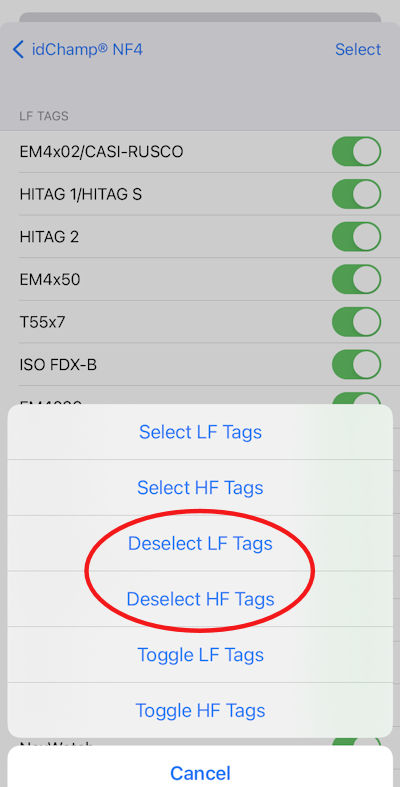
Now get faster NF4x reads on iOS by selecting only the credential types your NF4x badge reader should identify. In this example, only “HID Prox” badge type is selected.
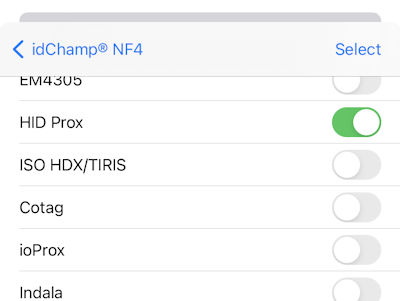
Finally, tap “idChamp® NF4” label in upper-left, then tap “Apply” in the upper-right to apply the changes.
Now scan your HID Prox badge, and notice faster NF4x badge reads on the iPad & iPhone. Now have faster NF4x RFID reads for your webapp using iScanBrowser.
Make idChamp® NF4x RFID Badge Reading Even Faster
First open iScanBrowser SDM and open idChamp® NF4x SDM Device Settings as shown above. Next set Search tag delay to 0ms. Finally tap Apply. Next scan your RFID badge and see even faster NF4x badge reads on your iPad and iPhone.
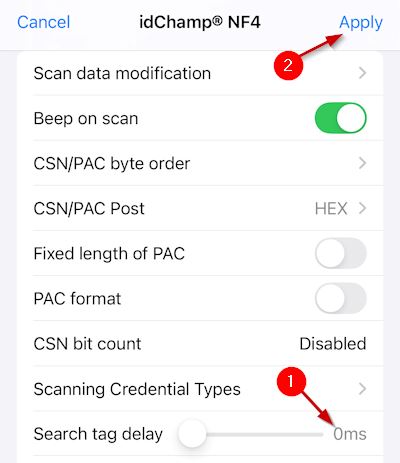
Contact serialio.com today to to get iScanBrowser working for your organization’s RFID, barcode, and data collection needs.
