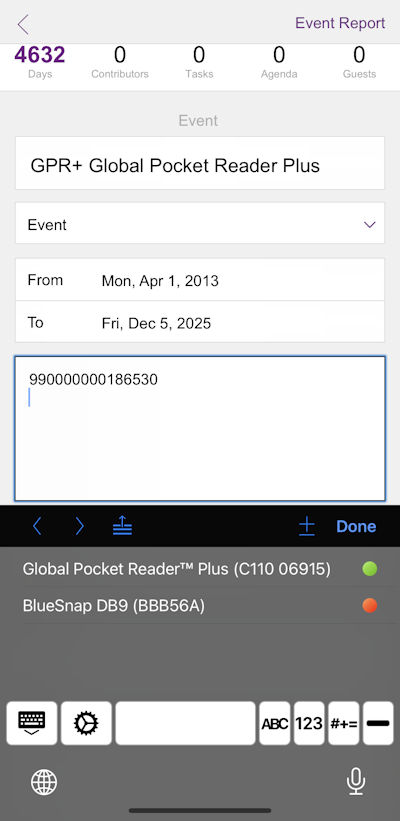How to Connect Global Pocket Reader Plus GPR+ as iPhone Keyboard
Connecting your GPR+ to iOS and posting your RFID readings as typed input is easy with SerialMagic Keys. First you connect the GPR+ to the iPhone, iPad, or iPod Touch, using the iOS Bluetooth App. iOS connects the GPR+ as an MFi device. Next, you connect the GPR+ to SerialMagic Keys 3rd party iOS keyboard. Finally, go to the app you want to post RFID readings to, and scan the RFID tag with the GPR+. The RFID reading posts to your iOS app with key focus, like you typed it – but without error and faster. Finally note this works also with Universal Worldscan Reader UWSR+.
Note: Allflex reader models RS420 , LPR , AWR300 , APR250, APR600, APR650 can also work with SerialMagic Keys iOS, Android, Windows & MacOS. Contact serialio.com for more information.
Power on the GPR+ and open the iPhone Bluetooth App so you can see the GPR+ shown like below.
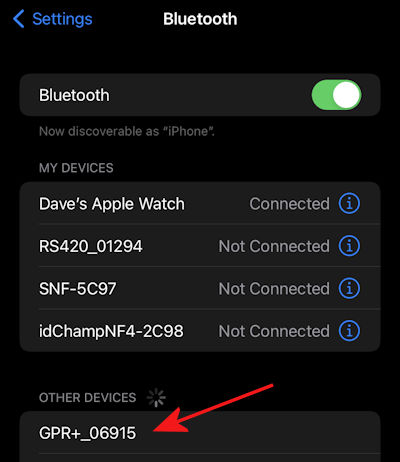
Next you tap on the GPR+ or UWSR+ device name and the RFID reader will connect to the iPhone. Note, you can also connect to iPad and iPod Touch in the same way.
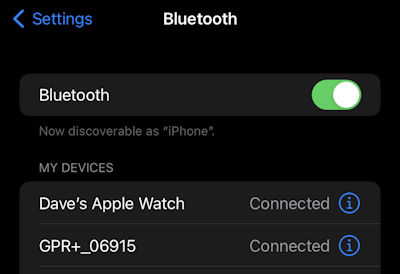
Connecting your GPR+ as iPhone Keyboard
First tap on the SerialMagic Keys icon to show the SDM (Serial Device Manager). Second, tap on the GPR+ device name to connect. Finally you will see the GPR+ or UWSR+ RFID reader connected to your iPhone or iPad with SerialMagic Keys. Now you have connected the GPR+ as iPhone Keyboard.
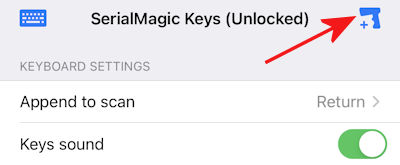
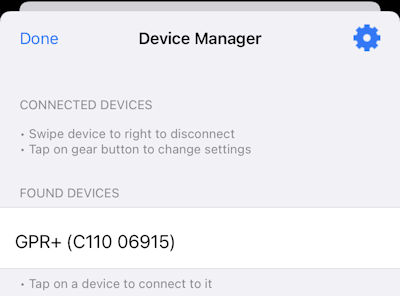
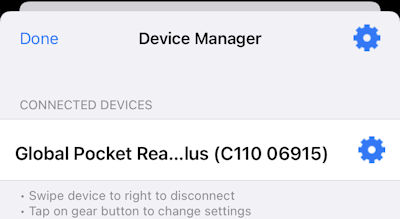
Now your iPhone has connected the GPR+ as iPhone Keyboard. Now you put the cursor in the iOS app you want to post RFID scans to, and read the RFID tags. Here you can see how GPR+ posted your RFID tag read to File Maker Go app on the iPhone. Also note SerialMagic Keys allows you to see the connection state of your wireless devices. Finally note this process also works for other Serialio.com apps.