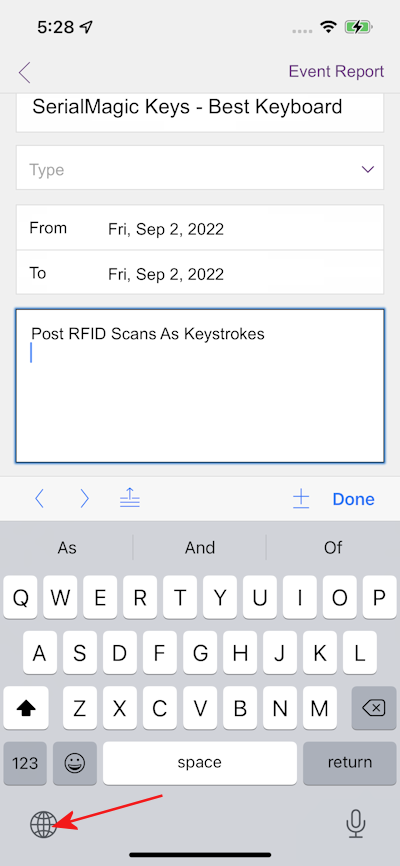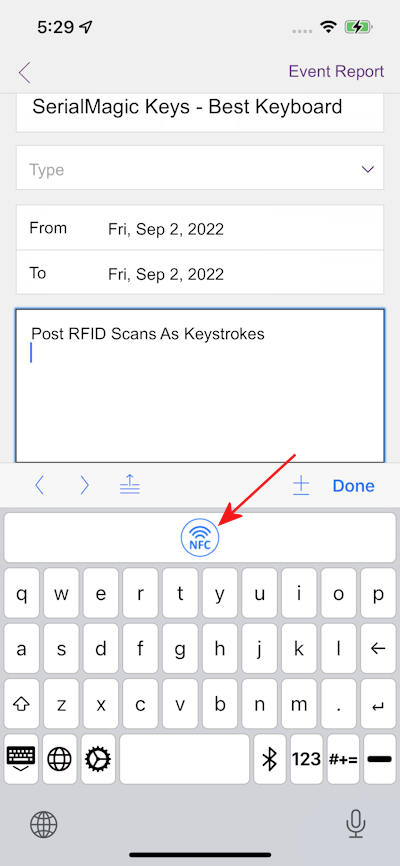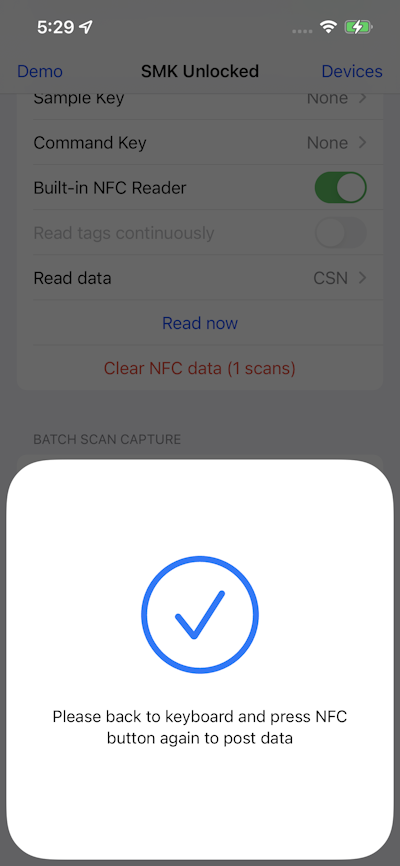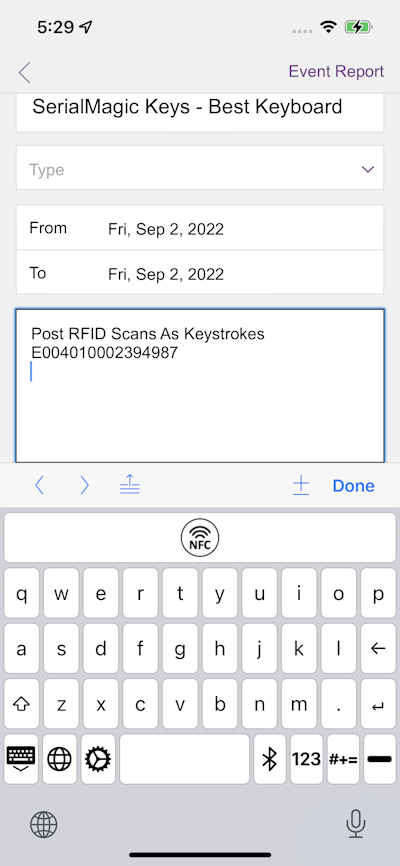Post RFID Reads As Keystrokes With Wireless RFID Reader

You have been able to post RFID readings as keystrokes using SerialMagic for years. First you connect a Scanfob or idChamp brand RFID reader using SerialMagic. Next you make SerialMagic Keys the active keyboard, then scan. Finally you would see data ‘typed’ to the cursor location of any application that accepted keyed input. On Android, SerialMagic was the first application you could use support doing the same with the built-in NFC reader on Android. However, HOW can you do this using the built-in NFC reader on iPhones?
How To Post RFID Reads As Keystrokes With iPhone Built-In NFC-RFID Reader
When iOS started supporting reading NDEF and CSN (Card Serial Number) values you naturally would think, how can RFID-NFC readings be posted to the cursor using the built-in RFID-NFC reader of the iPhone? SerialMagic Keys iOS now allows you to post RFID readings from the iPhone built-in NFC reader to cursor location of any iOS app that takes keyed input. You can post both NDEF readings or CSN readings, you simply pick the option you want.
Install SerialMagic Keys on iPhone
First you install SerialMagic Keys from AppStore, get the link here, or search SerialMagic Keys on appstore. After you install, then you enable SerialMagic Keys in General -> Keyboard -> Keyboards -> Add New Keyboards -> and select “SerialMagicKeys”.
Make SerialMagic Keys Active Keyboard
Next you make SerialMagic Keys the active iOS keyboard. This is done by tapping the globe icon. When your iPhone has many 3rd party keyboards, you tap-and-hold, then select SerialMagic Keys.
Scan RFID-NFC Tags
Thirdly, you tap the NFC icon in SerialMagic Keys, then scan the RFID-NFC tag/badge or badges.
Post RFID Readings To Any iOS App
Finally, you switch back to the app where you want readings posted, then again tap the NFC icon. You will see all the RFID tags/badges scans instantly posted to the app cursor with 100% accuracy.
You can see the pictures and video below for reference example using Filemaker Go as the app getting the RFID scans.