Magstripe Reader Ucard | Cabled Windows, macOS, Android
First you say: Magstripe Reader Ucard must be a myth – magstripe cards are ancient technology, why use them for solutions? Then you see how their value persists in-spite of their long predicted demise with QRcodes, NFC, and other technologies. Next you see UnitedHealthCare Ucard using magstripe cards for 2025 when barcodes were used in 2024. Additionally you see how inexpensive magswipe cards are (compare NFC) and how much information they store (compare barcodes). Finally see posting magstripe information via cable and wireless connections to Windows, macOS, Android iOS (iPad/iPhone) – over 100 characters in a split second.
Cabled Magstripe Reader | Who Uses Cables Anymore?
Firstly cabled connections can be more secure and reliable than wireless connections. Secondly cables are simple inexpensive and have outlasted many wireless technologies. Thirdly some organizations have restrictions on wireless use and require cabled connections for some devices. Finally know the Serialio.com magstripe reader ucard (and other magswipe cards) works cabled on all common hosts. Note this blog shows cabled magstripe solution see the wireless magswipe blog for iOS iPad/iPhone support.
Cabled Magstripe Reader Ucard Windows SerialMagic Keys Pro

Cabled Magstripe Reader macOS MBP SerialMagic Scripts
First plug the USB RS-232 adapter into the macOS laptop/pc, note a USB-A to USB-C adapter is used.

Next select Allow at Allow accessory to connect? prompt.

Second plug in the magstripe reader to the USB RS-232 adapter. Third connect the software to the magstripe reader port – here SerialMagic Scripts macOS app is used. Now launch SerialMagic Scripts and use Connect

to select Serial Port device type for the magstripe reader.
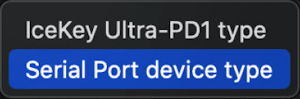
Next select Data post format: Unchanged
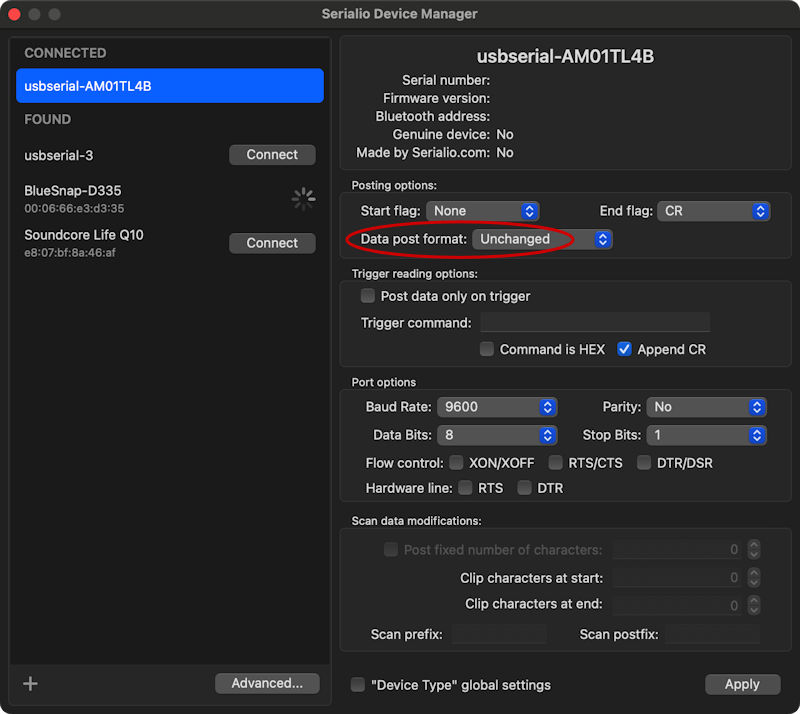
Finally open the app to swipe the card data with desired focus, and swipe the card to post magstripe reading. Here the browser is used to capture the magstripe data to a webform field posting over 100 characters in a split second.

Cabled Magstripe Reader Android Tablet/Phone
First start the app that will post the magstripe data. Here the Cloud-In-Hand Mobile Grid Android app is used. Next plug in the magstripe reader to the USB RS-232 adapter DB9 connector end. Third plug the USB RS-232 adapter into the Android tablet or phone, note a USB-A to USB-C adapter is used.

Next see the Android USB connection message, tap the Mobile Grid app SDM “+” icon to setup the USB connection.

Tap the USB device name then select “Undefined”

then you’ll see the device connected. Tap the gear icon to the right, and verify the Baudrate is 9600.

See video below as Ucard swiped the magstripe data is instantly posted to the application.
