Java SerialPort Now Available On MacOS M1+

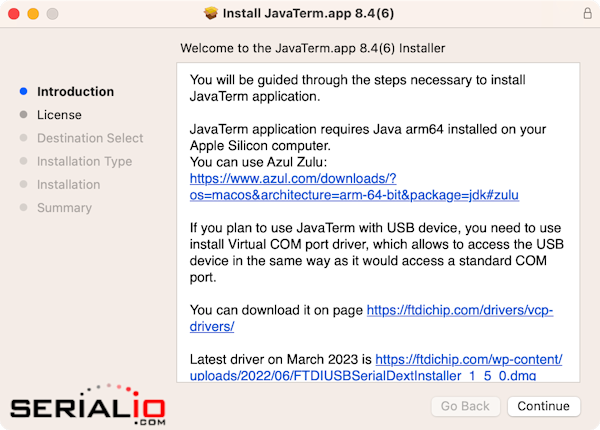
FTDI Driver MacOS M1+ Apple Silicon
You are guaranteed Java SerialPort works on your M1+ Mac with the serialio.com USB-RS232 adapter. You may find other adaptors also work, as long as they have proper MacOS M1+ Apple Silicon drivers. Next you see the JavaTerm package installer provides you links for drivers for the serialio.com USB-RS-232 adapter. Finally, you put the installer in the MacOS Applications folder before running the driver installer. When you don’t, you get this error:
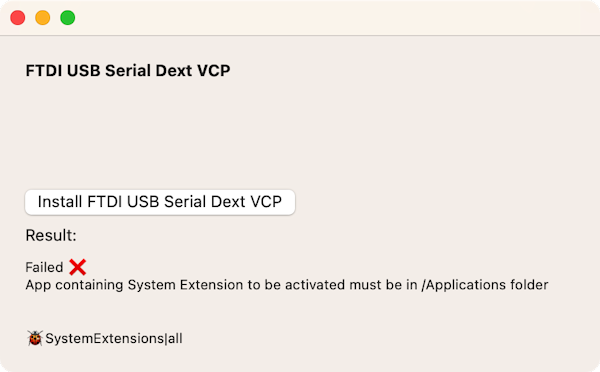
You run the driver installer from the MacOS Applications folder, then serialio.com USB-RS232 adapter FTDI MacOS M1+ Apple Silicon driver installs correctly as you see below
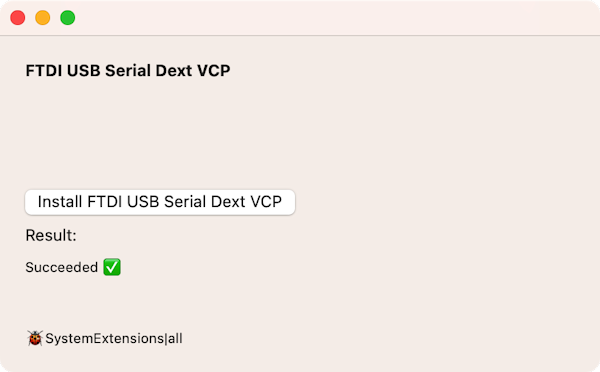
Install Java for MacOS M1
Before you use Java SerialPort API on MacOS M1+ you must install Java. The serialio.com JavaTerm package expects your MacOS device have Azul Java installed.
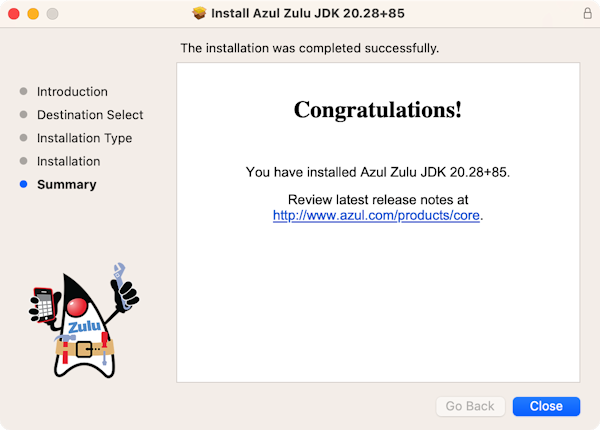
Connect USB-RS232 Adapter on MacOS M1+
After you have JavaTerm package installed, connect the serialio.com USB-RS232 adapter to your Mac and approve the connection.
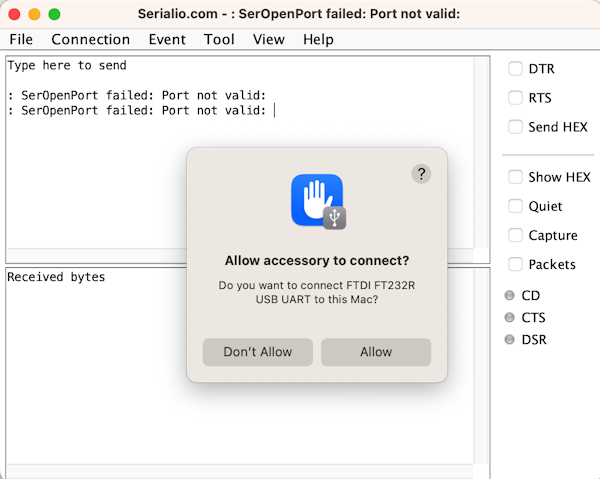
Next note your first launch of JavaTerm there is no port selected. Finally, you use “Connection” menu item and select the com port for the USB-RS232 adapter on your MacOS M1+ PC.
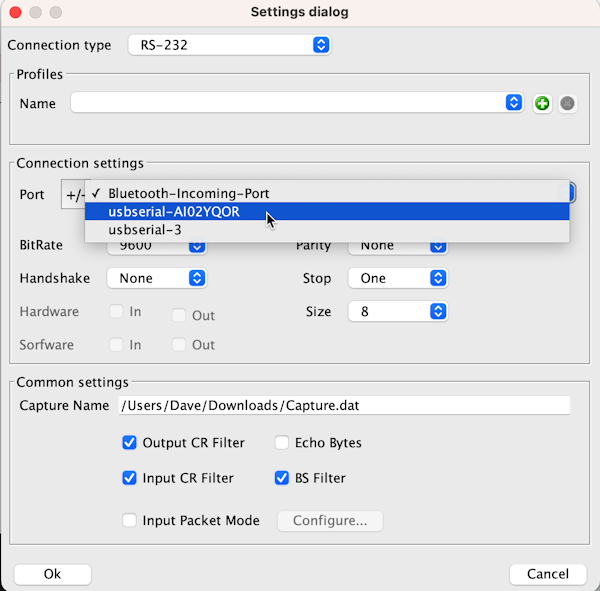
Java SerialPort MacOS M1+ JavaTerm Test
Now you test JavaTerm package installed on Java SerialPort MacOS M1+. First, you see JavaTerm opens the serialio.com USB-RS232 adaptor serial port. Secondly understand the USB-RS232 adapter has a BlueSnap M6A connected. Finally, the yACK FAST Android app is wirelessly connected to the BlueSnap M6A. When you send data is sent both ways you see the successful results. JavaTerm has defined a command to send data, that’s why you not see it in the sent data panel.

Here you also see the yACK FAST Android app for the test.

Purchase Java SerialPort for MacOS M1+ Apple Silicon Standard.
Purchase Java SerialPort for MacOS M1+ Apple Silicon Enterprise.
