Ultra-BB2e Pairing Mode Also Works on NFC-BB2e
Scanfob® Ultra-BB2e pairing mode is selected depending on what host device the UHF RFID reader is connecting to.
For Windows connections, the pairing mode must be enabled or Windows will not accept the connection.
For iOS and Android connections, having pairing disabled, provides faster connections to the host.
The steps shown here use the Ultra-BB2e UHF reader/writer, and the same steps also apply to the Scanfob® NFC-BB2e reader/writer.
yACK FAST App on iOS and Android
This post shows the yACK FAST app on iOS used on an iPhone to change the pairing mode. The yACK FAST app on Android performs the same functions, only the UI differs. There is also a non-play distribution of the yACK FAST app for Android.
First Launch yACK FAST app and power on the BB2e reader that you want to change the pairing mode on. Then tap on the device name and iOS will connect.
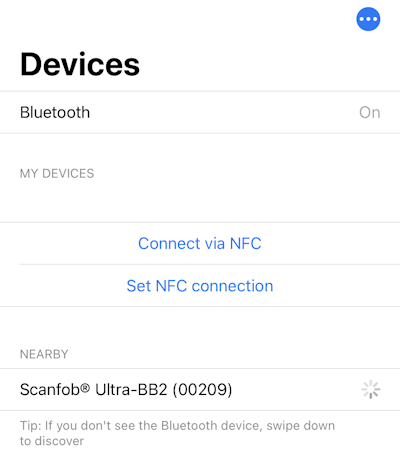
Tap the Mode Menu Icon

Then tap “Set BB3 pairing mode” to disable Ultra-BB2e pairing mode.

Enable BLE Pairing Mode
Next you enable the BLE pairing mode.
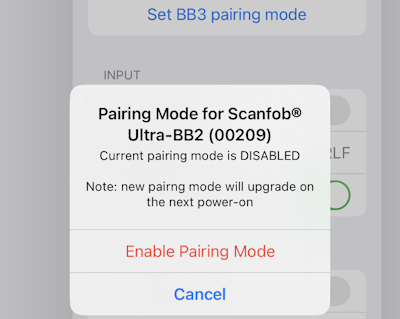
Tap “Enable Pairing Mode” to enable Ultra-BB2e pairing mode. Then you will be prompted to restart (power/cycle) the device.
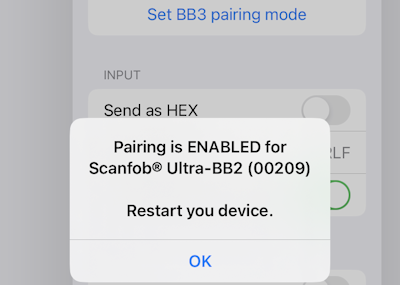
Note when pairing mode is enabled. The next time you connect to iOS or Android host device it will prompt to accept the connection.
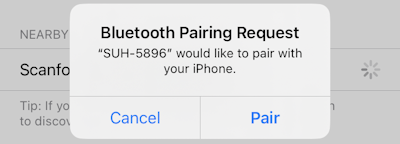
Disable BLE Pairing Mode
When pairing is enabled on the NFC-BB2e or Ultra-BB2e Reader/Writer, disable the BLE pairing mode like this.
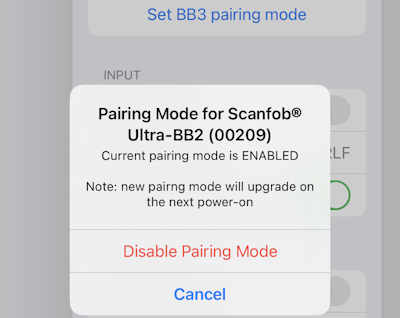
Tap “Disable Pairing Mode” then you will be prompted to restart (power/cycle) the device.
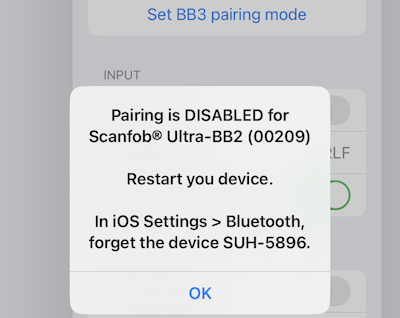
Important note after you disable pairing mode. To connect to the same device again, you must forget the device in iOS Settings > Bluetooth section. iOS remembers the device when pairing is enabled, this does not happen when pairing is disabled.
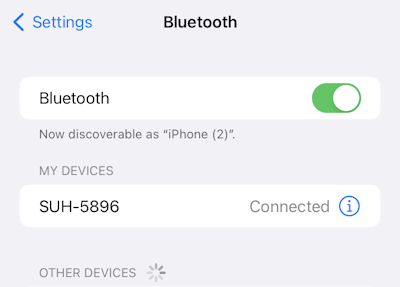
Remember Ultra-BB2e pairing mode changes shown here work the same with the NFC-BB2e Reader/Writer.
