idChamp® RS4x FAST or HID Mode?
idChamp® RS4x RFID-NFC reader-writer is flexible with two wireless connection modes. What mode do you use the idChamp RS4x FAST or HID?
Use FAST mode for the most fast and reliable data posting. FAST mode requires your app to connect the scanner. SerialMagic Keys, iScanBrowser, Cloud-In-Hand Mobile Grid, stratus-io Time and Attendance all support FAST mode. In FAST mode the app connects the scanner. Third party apps using the Serial Device Manager libraries may also connect.
Use HID mode when you want the RS4x to post data like a keyboard, where the cursor is data is posted. When cursor does not have proper focus in app, data will not post as expected. In HID mode the host wireless devices app is used to setup the scanner connection.
Change RS4x Wireless Connection Mode
To change idChamp® RS4x wireless connection mode you use the yACK FAST app on iOS or Android.
RS4x RFID-NFC reader-writer works on Windows 11, Windows 10, MacOS, iOS, and Android, but mode change must be done with the yACK FAST app.
Load the yACK FAST from Appstore or Play to set wireless connection mode of RS4x FAST or HID.
Set Wireless Connection Mode To HID (Keyboard Simulation)
HID (Human Interface Device) mode is used to simulate a wireless keyboard connection on the hist device.
First connect the RS4x to the yACK FAST app.
Swipe down on the “Devices” view to discover the RS4x to connect, then tap the name.

Then, after the setup app connects to the RS4x, then tap the Modes menu, then tap Set wireless mode

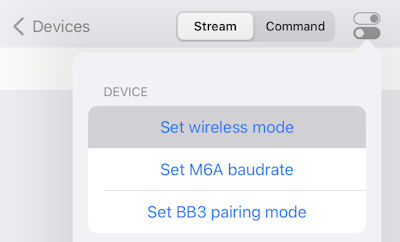
Next, tap the “Set HID iOS” for iOS hosts, or set “Set HID Win10” for Windows 10 and later hosts.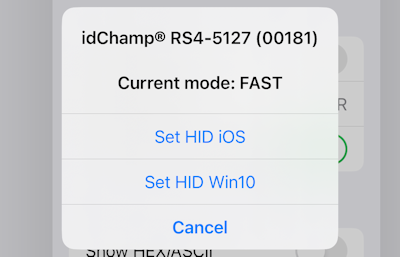
Finally this the RS4x will disconnect, if it’s a battery model, you must power it on again.
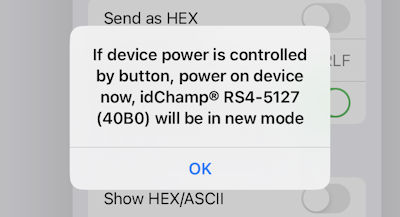
Set Wireless Connection Mode To FAST
When you decide the wireless connection mode for RS4x FAST or HID, and need FAST do the following:
First, you must forget the RS4x device in the iOS wireless devices app. Then connect to setup app. Note you may see pairing prompt when the RS4x is in HID mode.
Next, after the yACK FAST connects to the RS4x, then tap the Device icon in upper-right, then tap Set wireless mode, then tap “Set BT FAST”

Finally this the RS4x will disconnect, if it’s a battery model, you must power it on again.
HID Mode Poststrokes For iOS
Using the idChamp RS4x with iPad/iPhone in HID Mode the Poststrokes setting must be changed according to this page.
