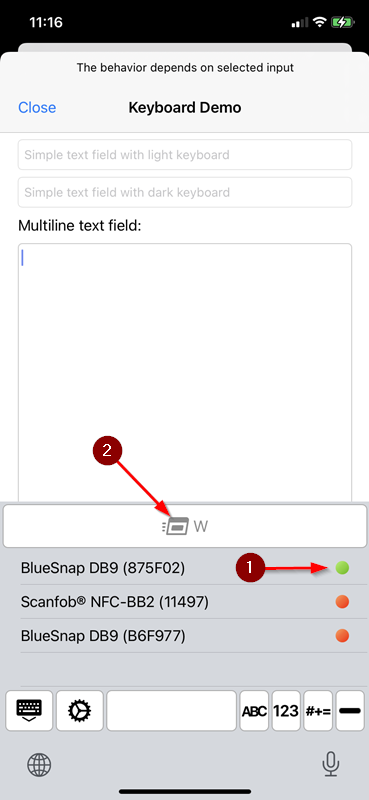iPhone Scale Weight | Tap iPhone Scale Sends Weight
iPhone Scale Weight. First tap SerialMagic Keys Command Key on iPhone, then scale weight is ‘magically’ posted to iPhone-iPad cursor location. Use with all apps you type data into, no app changes needed with SerialMagic Keys iOS.
How can iOS keyboard be used to send user specified data to a wirelessly connected device?
First, SerialMagic Keys iOS provides a ‘Command Key’ option. Next user defines data to trigger some event on the device connected to BlueSnap M6A connector serial port. Examples: trigger scale to send weight, RFID reader to read tag, sensor/caliper to take measurement, barcode scanner to read barcode, etc.
Select Wireless Device Connecting With iPhone-iPad
First install SerialMagic Keys app on iPhone-iPad, open SerialMagic Keys, and tap “Command Key”.
Next, choose the wireless device SerialMagic Keys will trigger to send data: example BlueSnap M6A wireless RS-232 dongle connected to a RS232 scale.
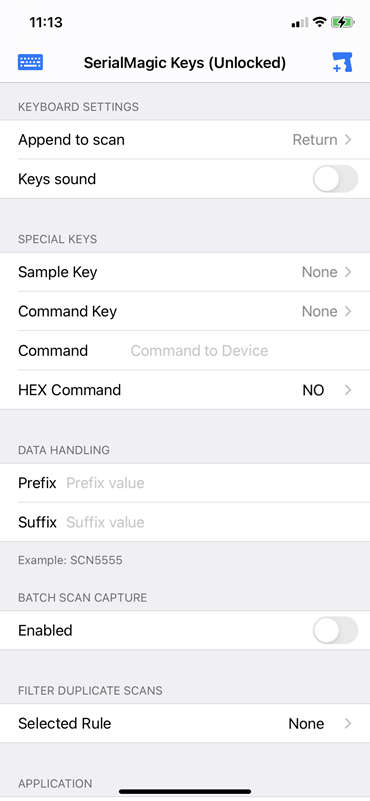
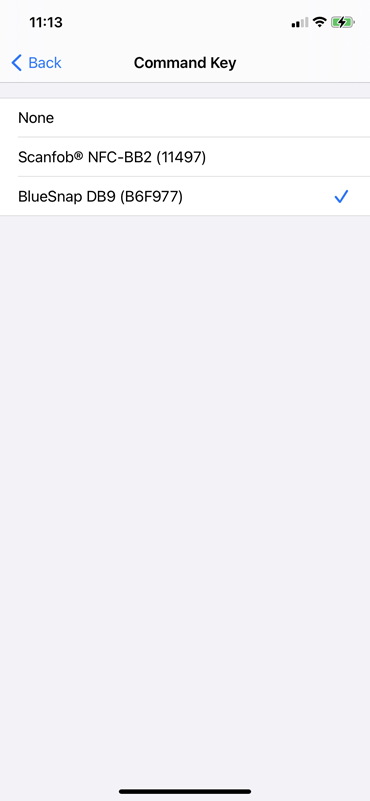
Set SerialMagic Keys Command Key Value
Now, enter data/command sent to connected device. ASCII format is default, if command needs to be defined in HEX, enable HEX Command option.
Finally, this example shows command is “W” is sent to scale to trigger sending of current weight shown on the scale.
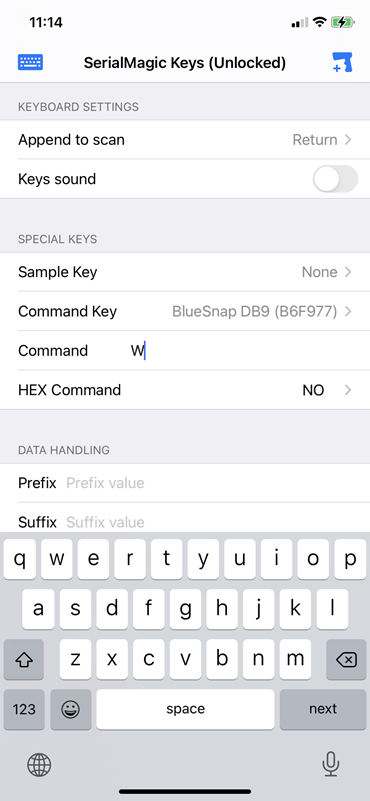
Set SerialMagic Keys As Active Keyboard
Select SerialMagic Keys as the active keyboard by tapping the globe icon, and tapping SerialMagic Keys
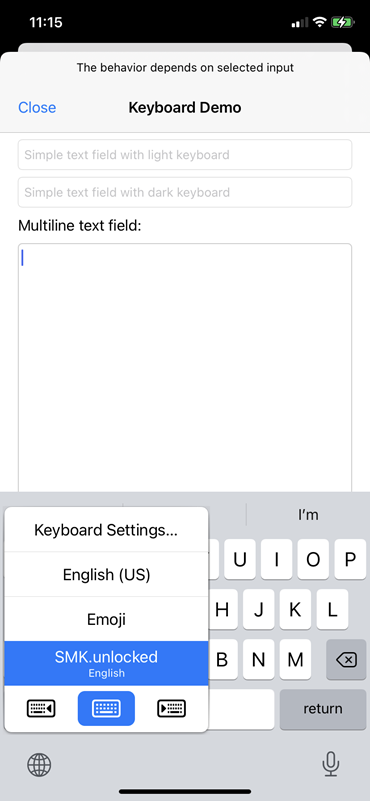
Set SerialMagic Keys Focus On App Getting Data
First SerialMagic Keys shows the BlueSnap M6A is connected. Second, tap the Command Key sending the trigger command to the connected device, scale in this example.
Third, scale data is sent to the BlueSnap M6A connected RS-232 serial port. Finally, data goes wirelessly from BlueSnap M6A to the iPhone-iPad, and is posted to the iOS cursor location in any iOS app with cursor focus.
Note Command key also works in other SerialMagic Keys views.