Scanfob® NFC-BB2e Wireless Windows Connection
Scanfob® NFC-BB2e wireless Windows connection requires reader to be set in BB3 pairing mode using yACK FAST app on iOS or Android.
First charge the NFC-BB2e reader for at least 30 min, full charge should take less than 2hrs.

iOS - Setup For Windows Connection - yACK FAST
First install yACK FAST iOS app from Appstore. Second launch yACK FAST app then power on the NFC-BB2e reader and see it under NEARBY. Third tap on the name under NEARBY and the scanner will connect. If iOS prompts to Pair, the NFC-BB2e may already be in BB3 pairing mode.

Forth tap the Mode Menu Icon

then tap Set BB3 pairing mode.

Fifth tap Enable Pairing Mode, then the scanner will power off and NFC-BB2e Windows Connection is ready. Finally power on NFC-BB2e, then connect to SerialMagic Keys Pro Windows.
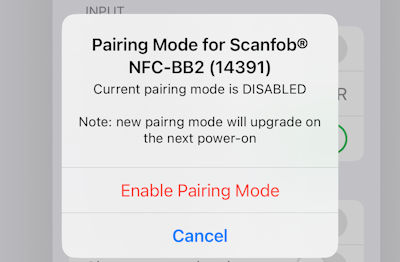
Note when using NFC-BB2e on the same iOS device that was used to set BB3 pairing mode. First open iOS wireless settings app and unpair the NFC-BB2e.
Android - Setup For Windows Connection - yACK FAST
First install yACK FAST iOS app from Play. Second launch yACK FAST app then power on the NFC-BB2e reader. Third tap SELECT DEVICE then find the scanner name (SNF-…) and tap on the name to connect. If Android prompts to Pair, the NFC-BB2e may already be in BB3 pairing mode.

Second tap on the 3-dot menu in upper-right, then tap Set Pairing Mode.
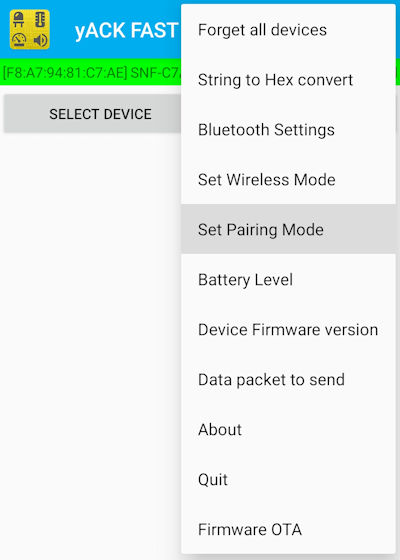
Third tap Enable BB3 pairing, then tap SET MODE.
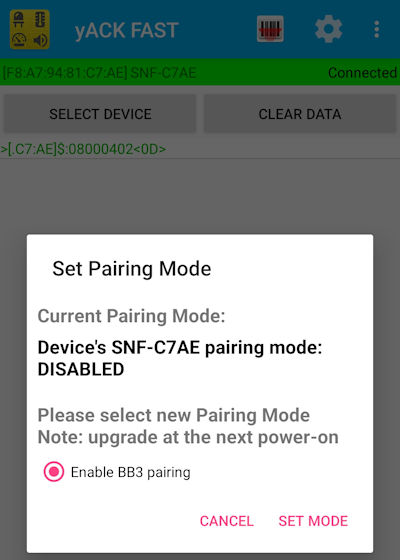
Finally power on NFC-BB2e, then connect to SerialMagic Keys Pro Windows.
Note when using NFC-BB2e on the same Android device that was used to set BB3 pairing mode. First open Android wireless settings app and unpair the NFC-BB2e.


Keyfob Size NFC-BB2e Scanner Works Everywhere
Use your Keyfob Size NFC-BB2e Scanner everywhere with SerialMagic on Windows, macOS, iOS, Android.
