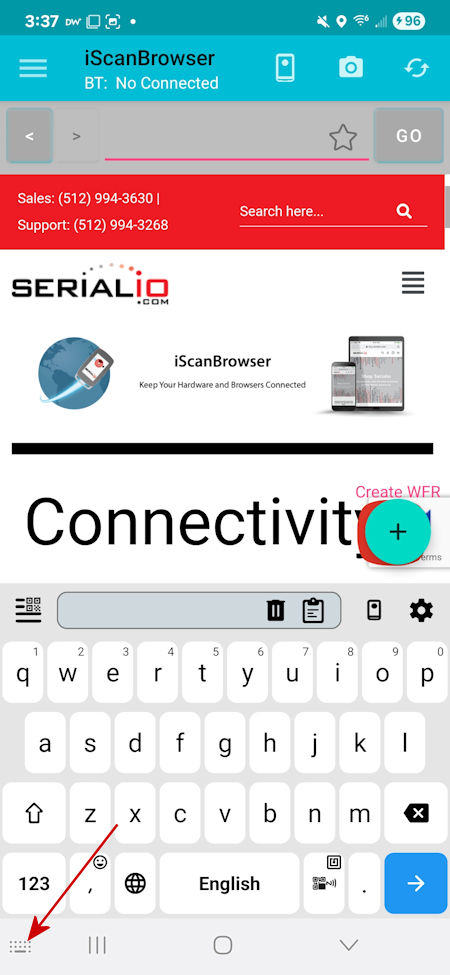SerialMagic Keys as Active Keyboard | Android
Use SerialMagic Keys as active keyboard on Android 15, Samsung Galaxy S24 Ultra is used in this post. You install SerialMagic Keys by installing SerialMagic Gears app. Post RFID, NFC, Barcode, Scale, Sensor, and other data as keystrokes without any app updates, using SerialMagic Keys.
Install SerialMagic Gears Android (Also Installs SerialMagic Keys)
Begin by Installing SerialMagic Gears on your Android 15 device, Samsung Galaxy S24 Ultra is used here. Note: SerialMagic Gears also installs SerialMagic Keys. Finally note setting SerialMagic Keys varies somewhat across Android device types, recent versions of Android (Android 10 to Android 15+) are similar.
Enable SerialMagic Keys In Android Settings
First right-swipe-down on Android to show Settings, and tap the Settings gear icon
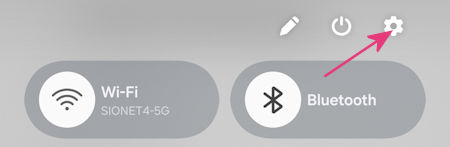
Second scroll down and tap General management.
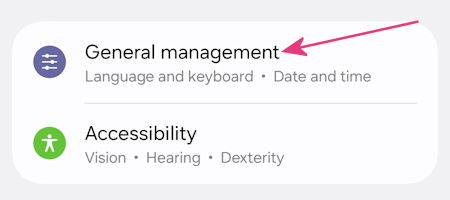
Third under General management > Keyboard list and default, tap on SerialMagic keys
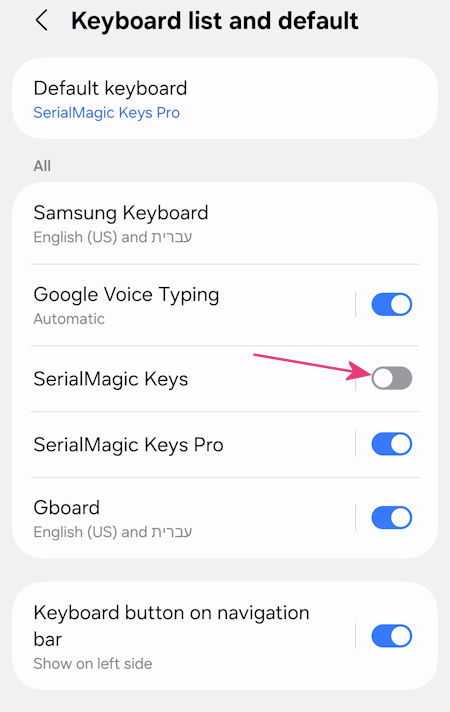
Next tap to acknowledge/enable permissions
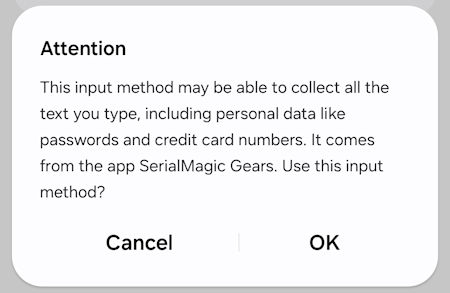
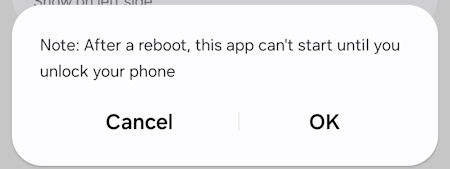
Set SerialMagic Keys as Default Keyboard
Go to Settings > General management > Keyboard list and default, tap Default keyboard, then select SerialMagic Keys.
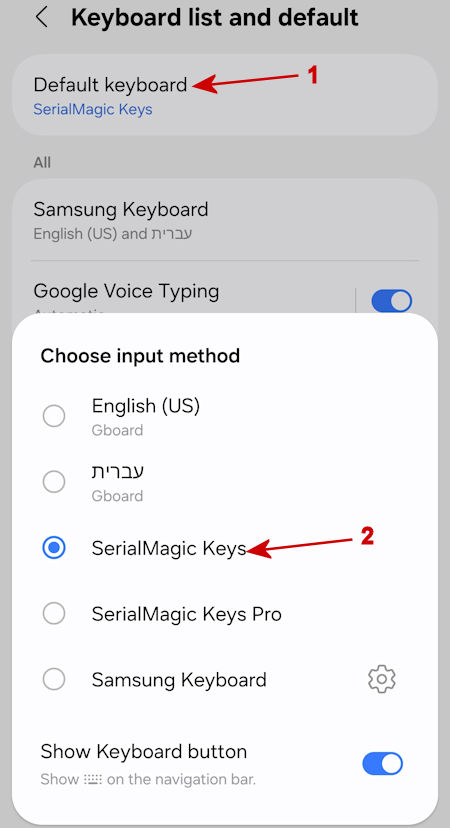
Set SerialMagic Keys as Active Keyboard - Android 15
First insure Show Keyboard button is enabled in General management > Keyboard list and default > Default keyboard.
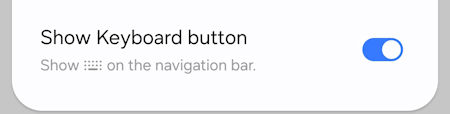
Next select SerialMagic Keys as the active Android keyboard, whenever you need it. Simply pick the active keyboard by tapping the keyboard icon.