To change BlueSnap M6A FAST or HID adapter mode (HID is keyboard simulation), the M6A must have the FAST-HID firmware option installed at purchase.
To change the BlueSnap M6A wireless mode, you use yACK FAST app on Android or iOS.
When the BlueSnap M6A wireless RS-232 adapter has the FAST+HID firmware, it ships in FAST mode unless specified on the order.
Note M6A wireless RS-232 adapter works on Windows 10, Windows 11, and MacOS, but mode change must be done with yACK FAST.
Load the yACK FAST app from serialio.com or Play.
Android
Connect the M6A to yACK FAST, Tap 3-Dot menu > Set Wireless Mode
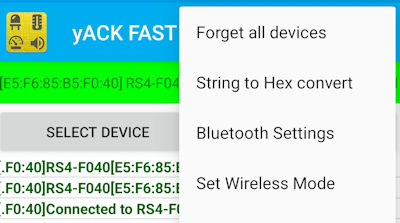
Tap the desired wireless mode to set the BlueSnap M6A.
Note: Choose “HID iOS” mode for Android HID, and for MacOS HID (keyboard simulation modes)
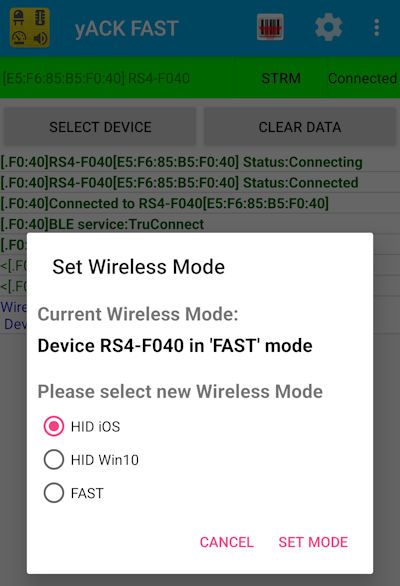
When the BlueSnap M6A is in HID mode, the orange LED will blink simultaneous with the green LED.

iOS
Tap Mode Menu Icon

Second, tap Set Wireless Mode

Third tap to change mode as needed.

For more information on BlueSnap M6A FAST or HID adapter mode changes or other questions, contact serialio.com.
