Best iPad RFID Reader | Scanfob® and idChamp® Brands
You found the best iPad RFID reader, that also works on iPhone. First, RFID (Radio Frequency IDentification) comes in two common forms UHF (Ultra-High Frequency) and NFC (Near Field Communications). You’ll see NFC built-in to iPhone and Android devices. Typically UHF is long range, and NFC is short range, yet there are near-field UHF solutions. See this example near-field UHF solution using the Scanfob® Ultra-RE40e reader with UHF Viewfinder Antenna.
iPad Wireless RFID Reader | Scanfob® Ultra-RE40e

A few reasons the Scanfob® Ultra-RE40e is best iPad RFID reader:
- Powerful EPC Class1 GEN2 ISO 18000 RFID reader read distance up to many meters.
- Read only the tag of interest with flexible RSSI software filtering.
- Trigger RFID reads from iOS app controls, and physically with button.
- Read thousands of tags on a single charge.
- Works on iPhone, Android, macOS, and Windows.
- Many software solutions available.
- Super convenient form factor makes it easy to use with iPhones and iPads, iPhones, and more.
- Form factor accommodates desktop use.
iPad RFID Reader App Posts Tag Values As Keystrokes
Connect your Scanfob® Ultra-RE40e RFID reader to iPad, iPhone, Android, macOS and Windows with SerialMagic. See here how you post RFID values as keystrokes using an ‘invisible’ iPhone-iPad keyboard. Additionally connect your iPad RFID Reader to Windows via wireless, or the desktop USB+Wireless model shown here.
Why Use SerialMagic Keys for Keystroke Posting RFID tags on iPad?
There are a few key advantages to this method:
- No custom coding required — works with any app that accepts typed input (Filemaker Go, Email, Notes, Excel, Safari, etc.)
- Fast deployment — simply connect your iPad RFID reader to SerialMagic Keys app, set SerialMagic Keys as the active keyboard on iOS, and start scanning.
- ‘Invisible’ iOS keyboard — have a virtually invisible iOS keyboard like this.
- Advanced data filtering before keystrokes are posted (HID RFID readers can’t do this).
- Offline capable — no internet needed to capture RFID tag reads.
Contact Serialio.com today to discuss your RFID needs for iPad, iPhone, Android, macOS and Windows.
Post Bulk RFID Tags To Web Page With iScanBrowser
You’ve seen SerialMagic Keys posts RFID tags to the cursor location. Now move beyond keystrokes when you need bulk readings, use iScanBrowser. Read hundreds of RFID tags fast posting them directly your web app with ‘web wedge’ feature of iScanBrowser. This post shows iPhone posting multiple UHF tags fast to your webapp’s webpage.
Post UHF RFID Tags To iPad Mobile Grid/Sheet/Table
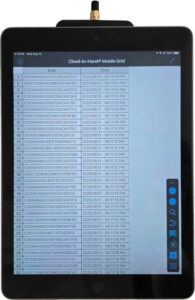
As you collect data with a mobile app instead of using keystroke simulation you have advantages like:
- Set RFID reader power from app
- RSSI Filtering to see only tags you’re interested in
- Filter RFID tag values based patterns and values
- Read badges of RFID tags fast
- Start/Stop RFID reading from app
- Apply business rules to RFID tags collected – here’s an example.
Contact Serialio.com today to discuss your RFID needs for iPad, iPhone, Android, macOS and Windows.
