Easily Lock NFC Tags On iPhone With This App
How To Lock NFC Tags On iPhone. Perhaps you know how easy it is to write NDEF data on NFC tag using iPhone. Use apps like NFC Read Write, and devices like the idChamp® NF4x. As you know malicious actors change NFC tags for malevolent reasons or even to be mischievous, you need to lock your NFC tags. You easily lock NFC tags on iPhone using NFC Read Write app’s Protect tag option.
NFC Read Write App Reads NFC Tags With Built-In iPhone NFC
First load NFC Read Write on your iPhone, and open the app. Next tap Read tag, and the iPhone shows “Ready to Scan”, then put the NFC tag near the iPhone NFC reader. Now NFC Read Write app shows you information about the tag – this example uses a MIFARE Ultralight EV1 tag.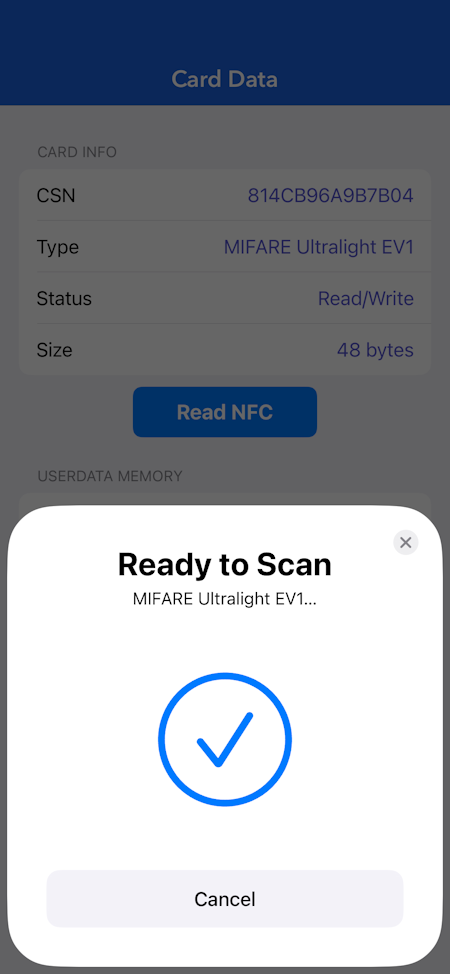
NFC Read Write App Writes NFC Tags
First define the NFC data you want to write to the NFC tag via iPhone built-in NFC. Tap Write tag to show the Cards view of the app, here you define data you’ll write to the NFC tag with the iPhone. Next tap the “+” on the Cards view and select the data type you’ll write.
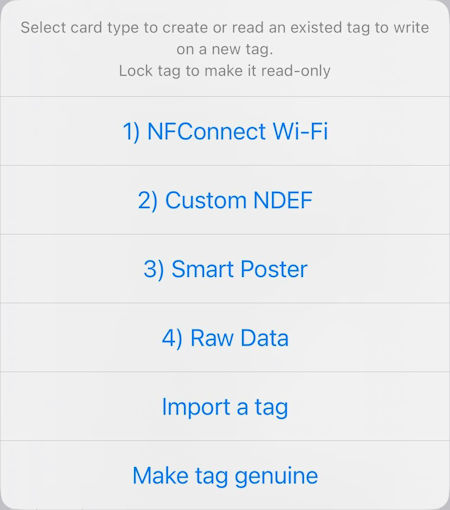
Select “2) Custom NDEF” for this example, then tap “TEXT record”, now enter the TEXT for your NDEF record and tap Done.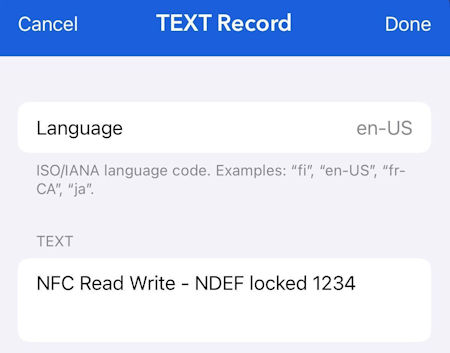
Third, you’re back in the Cards view, tap the card you just defined to get action menu.
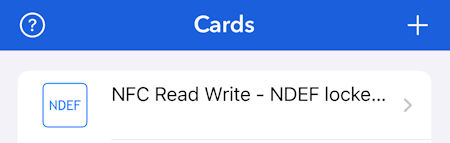
Now tap “Write to tag” and put the NFC tag near the iPhone built-in NFC.
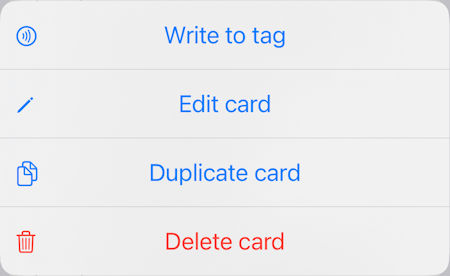
Finally, iPhone writes your NDEF record to the NFC tag.
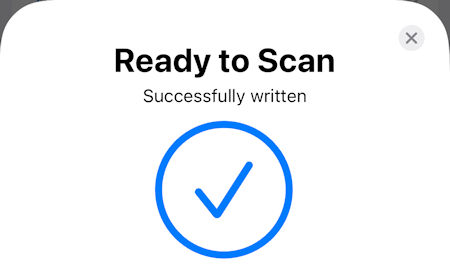
Lock NFC Tags On iPhone | NFC Read Write App
Your NDEF data is written to the NFC tag with the iPhone, now lock the NFC tag. First tap “Protect tag” than tap “Lock tag“, and tap “Lock“.
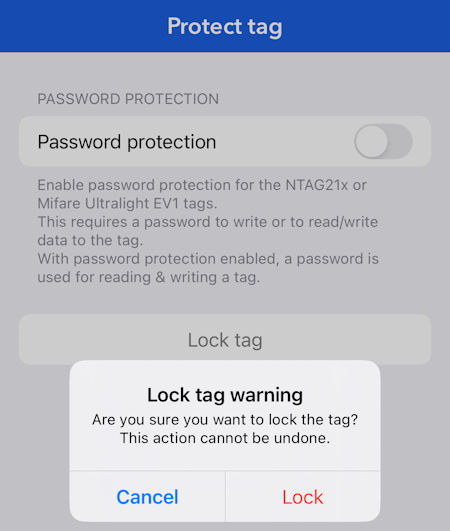
Now hold the tag you want locked to the iPhone built-in NFC.
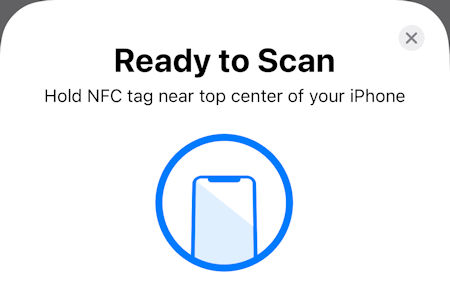
Finally the iPhone locks the NFC tag preventing changes to your NDEF records.
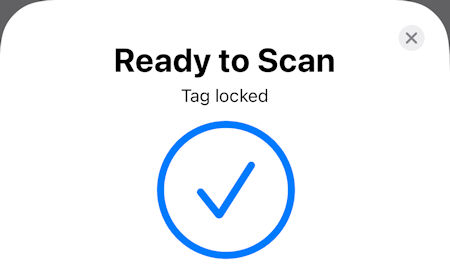
Enable iPhone Wireless Connections Via NFC
See this blog post for how iPhone writes NFC tag to use NFC tag to make Bluetooth connection.
