Attendance Roster Groups - Easy Roster Management
Simplify your roster management needs for classes, events, departments, buildings, emergency SMS-TEXT messages, and the like with Attendance Roster Groups. First setup Rosters according to your needs, then use rosters on Cloud-In-Hand® Stratus-io Time & Attendance Events. Next Rosters save time since roster groups are easily managed when making Events & Classes. Finally Rosters save time when used on Reoccurring Events. Changes to Rosters affect the upcoming Reoccurring Events (Classes, Meetings, etc.) after Rosters are updated.

Make Rosters and Assign Attendees With Attendance Roster Groups
First login to your Cloud-In-Hand.com Stratus-io Time and Attendance admin account, then click ROSTERS.
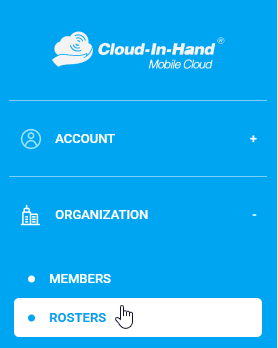
Now for each roster, click New Roster, enter the roster name, then select Save.
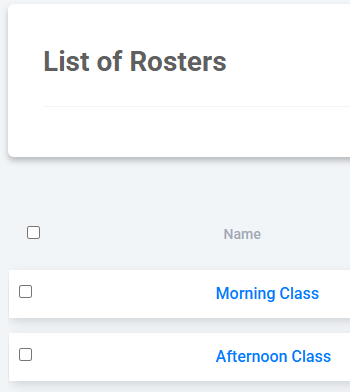
Third select a Roster name, then select Add Roster Members.

Finally select attendees to add to the Roster, then select Add.
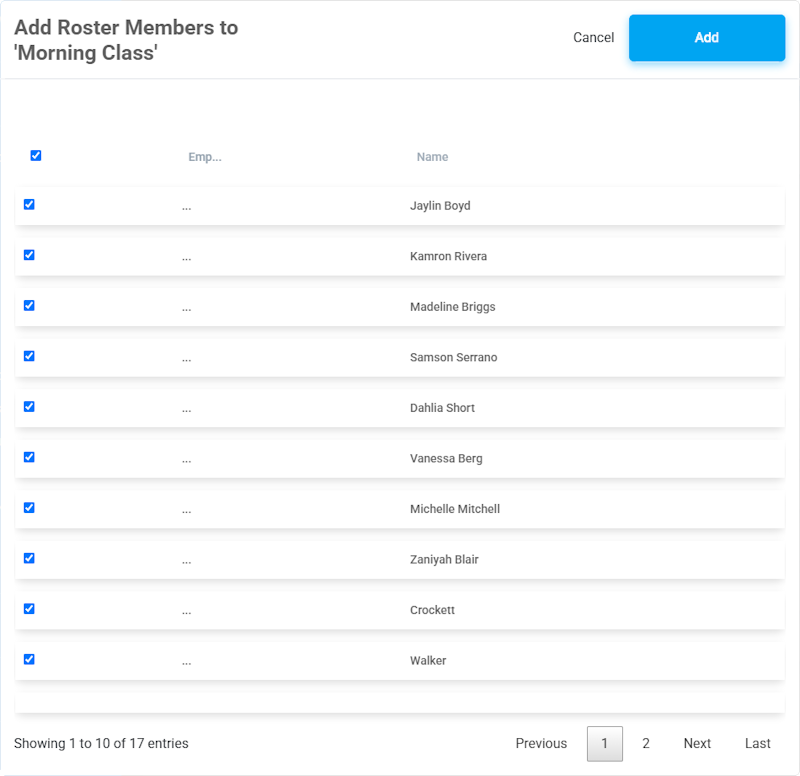
Assign Rosters To Attendance, Classes, and Message Events
Now use ROSTERS you’ve defined, to assign to Class type Events where you need to know who will be absent. Note: Session Events can’t know who’s absent, since Events must know who’s expected to know when persons are absent. Use attendance roster groups for Class and Message Event.s
First open EVENTS – EVENTS and select New Event.
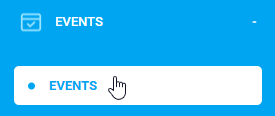
Next enter:
- Event Name
- Event Type – Class
- Start Date
- Close Date
- Auto close – for reoccurring Events
- Reoccurring – schedule for reoccurring Events
then select Assign Roster Members. Next use Select from Rosters List to show ROSTERS to select and make your attendees for the Event.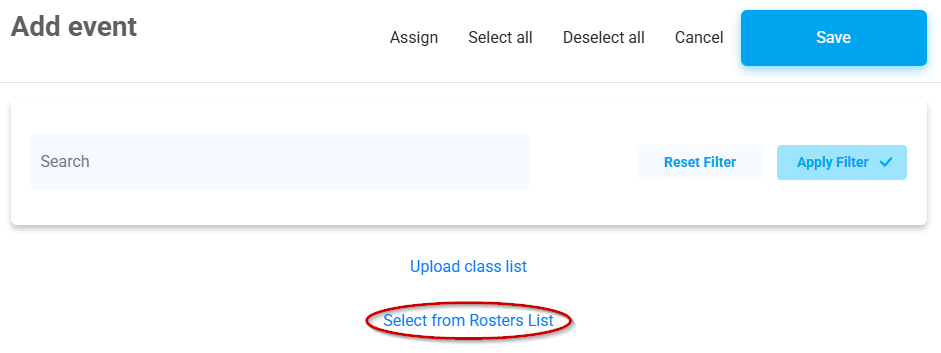
Here the “Morning Class” Roster is selected for the Class Event, then select Apply.
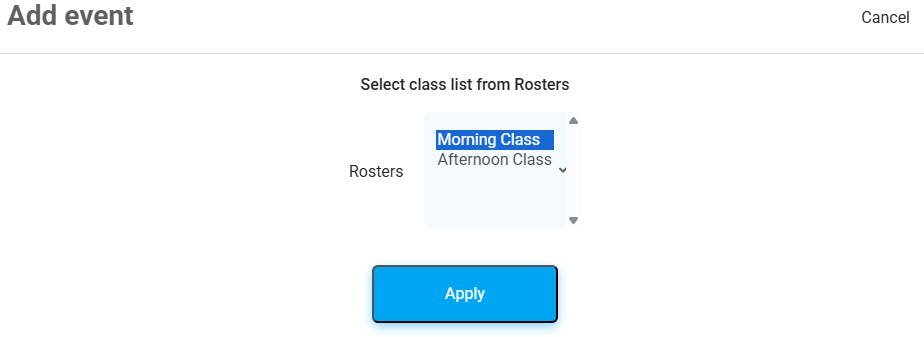
Finally select Assign, then Save and your Event is created with the “Morning Class” Roster.
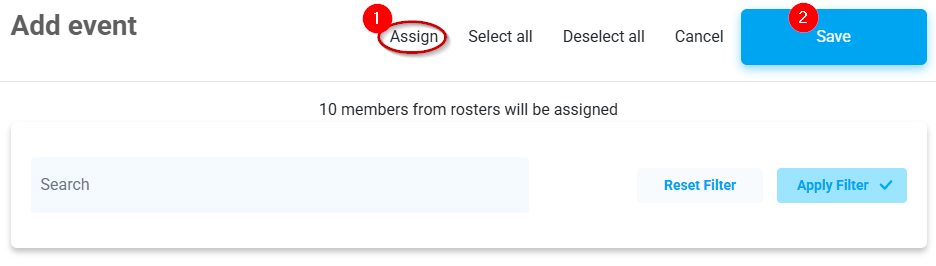
Roster Updates Affect Reoccurring Class Attendance
Save time with attendance roster groups when used with Reoccurring Class Events. Changes to Rosters automatically affect the next Reoccurring Class Events after roster updates. Use standard roster member assignment for Events with fixed class rosters until the Event is closed. Only Class Events with rosters assigned using ROSTERS will have ROSTER updates applied to future Reoccurring Class Events.
Use ROSTERS for:
- Late Pass Printing
- iPhone Wallet Attendance Check-in
- Multi-Language SMS-TEXT Late & Absent Messages
- Any Class Event
Contact Serialio.com to simplify your roster management for your classes with attendance roster groups.
