RFID Web Wedge iOS | Webapp Batch Upload
iScanBrowser is your RFID web wedge iOS, posting multiple UHF tags very fast to your webapp’s webpages. Connect iPhones or iPads with iScanBrowser to Scanfob® & idChamp® brand UHF-RFID readers. Additionally use iScanBrowser as RFID web wedge iOS with readers like TSL 1128, 1166, 2128, 3138, 3166, and more. Next you’ll reduce cost and optimize your teams productiveness as iScanBrowser uses your current iPhones and iPads. Finally set iScanBrowser to point to your inventory tracking, logistics, or other webapp page and collect UHF-RFID tags.
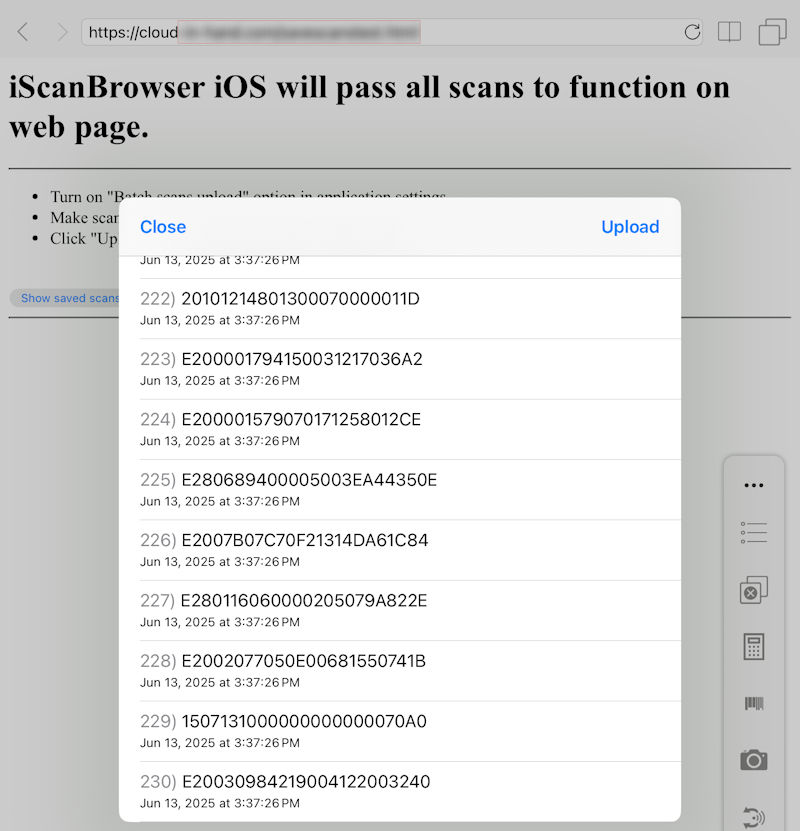
Set iScanBrowser iOS To Your Webapp
First install iScanBrowser from Appstore, or use the MDM (Mobile Distribution Method) for your organization. Next open iScanBrowser Settings, scroll to BATCH SCANS UPLOAD and enable Batch scans upload. Third know that RFID readers read hundreds of times per second so iScanBrowser will ignore duplicate tag reads. Enable Reset filter on Upload to have filter reset when RFID batch is posted to the webpage. Otherwise the duplicate filter will remain in affect for all batch scan list capture.
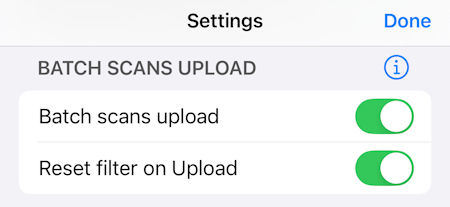
Finally open the webpage in iScanBrowser for RFID web wedge iOS to post tag readings to webpage. The webpage has the JavaScript function named iSB_uploadSavedScans, if not add this function.
Open Webpage To Batch Upload RFID Tags
First open the Serial Device Manager (SDM) and connect the wireless RFID reader to iScanBrowser iOS. This example uses Scanfob® Ultra-RE40e UHF-RFID reader to upload batch scans to the webpage.
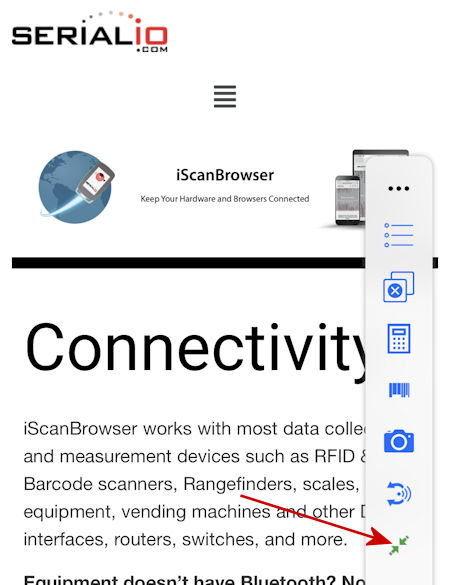
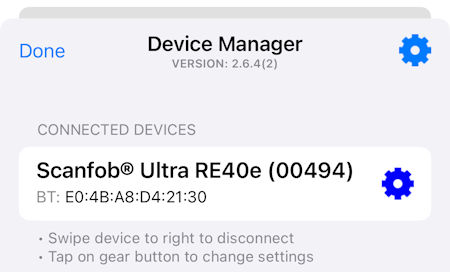
Next navigate iScanBrowser to the webpage you’ll upload batch of RFID tags to, set as iScanBrowser home page if desired.
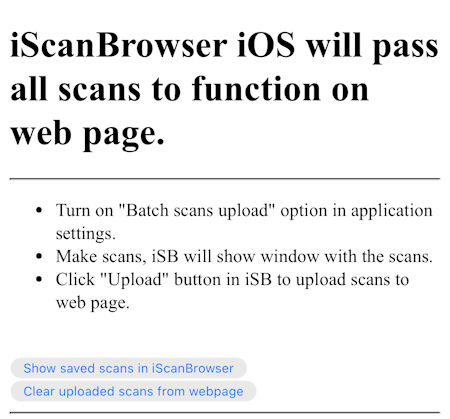
Finally note on above screen iScanBrowser iOS you don’t see the address bar. You achieve this by enabling iScanBrowser Fullscreen under APPEARANCE SETTINGS.
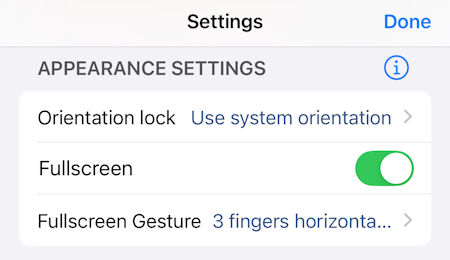
Capture RFID Batch For RFID Web Wedge iOS Upload
First trigger the RFID reader to capture the RFID tag batch to upload to your webpage. See the list of RFID tags you’re collecting to batch post to the webpage when you tap Upload.
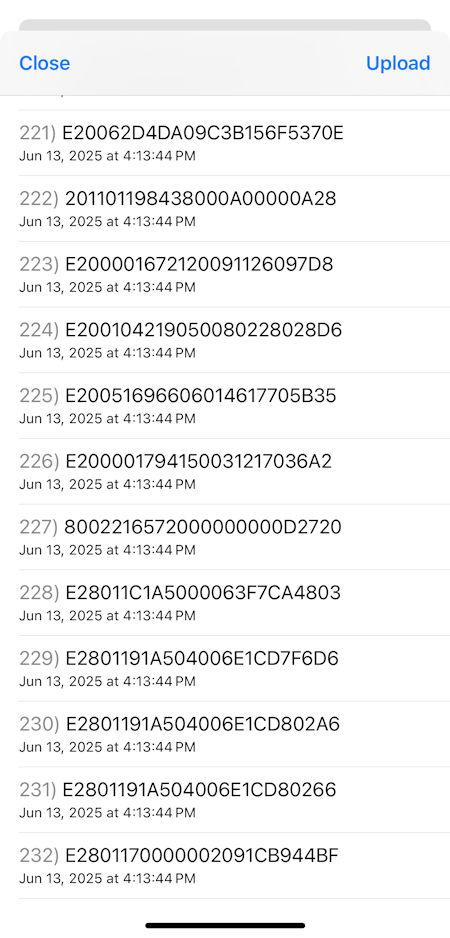
When scanning done, tap Upload and RFID batch scans are submitted to the webpage according to design.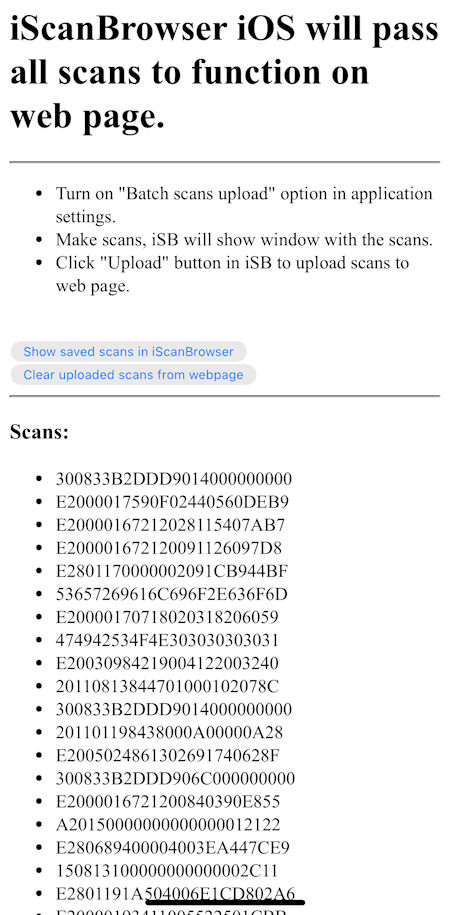
Contact Serialio to connect your RFID reader using web application to upload scan lists to any webpage. Additionally, do the same thing you see here using Android.
