How do you check in to a meeting when your iPhone is in your pocket or purse?
Who said attendance arrival using Apple Watch could not be fun?
Empower Your Wrist
stratus-io Remote Check-in empowers you to check-in to your meeting using your Apple Watch. You can check-in & out of your meeting, event, or class while your iPhone is in your pocket or purse. When you simply load the Cloud-In-Hand® stratus-io Remote Check-in app on your iPhone & Apple Watch, you then have check-in, check-out options using your Apple Watch. Furthermore, you can use Apple Watch ‘complications’ (who came up with that name!) UI feature so a single tap on your Apple Watch dial can open Remote Check-in app. No need to unlock your iPhone, simply use your Apple Watch!
Your Voice Dictates Your Event Messages
stratus-io Remote Check-in also provides you the ability to send messages related to your event. For example in case of emergency, you can notify your manager about your location, and safety. See the steps below for an example of ‘the power of your wrist’ with stratus-io Remote Check-in app using Apple Watch voice dictation.
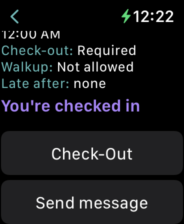
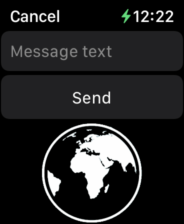
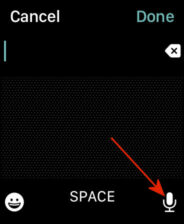
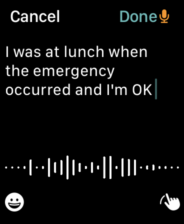
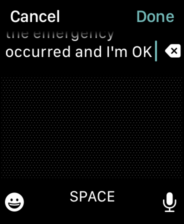
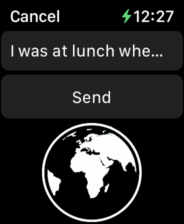
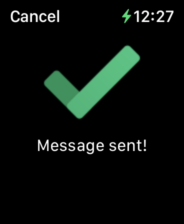
Select Remote Check-in App Events On Apple Watch
stratus-io Remote Check-in gives you the ability to see your scheduled meetings, events, and trainings. The Apple Watch screen below shows you have to events assigned on your account. Suppose for example you want to check-out of first event on the list, simply tap on your event, then swipe up, and tap the Check-out button.
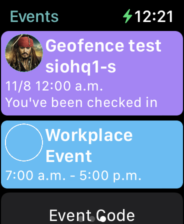
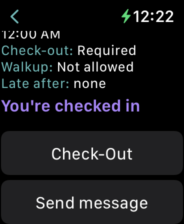
Get your company on the best time and attendance solution available for meeting check-in using Apple Watch, contact cloud-in-hand.com.
For information on the many ways you can use the Scanfob® brand PX20 barcode scanner contact serialio.com.

