Remove Unwanted Characters Before Keystroke Posting
Remove unwanted characters from data, post only data you want to cursor location as keystrokes. You have input from your scale, meter, sensor, barcode scanner, rfid reader, or other device that has unwanted characters. For example However, your scale sends data like ” 0.1234 kg<CR><LF>”. Next you need to post the input an iPhone or iPad app as keystrokes. However the app only accepts numbers, i.e. you need the scale to post only “0.1234”. Find here the fast, easy way to do this using SerialMagic Keys and a BlueSnap M6A FAST wireless serial RS-232 dongle.
Connect iPhone-iPad To Scale, Meter, Sensor, RFID Reader etc.
In this example you’ll see the BlueSnap M6A wireless RS-232 dongle connected to an Ohaus Ranger 3000 scale. Next you’ll see how to use SerialMagic Keys iOS Clip wizard to remove unwanted characters from scale. First open SerialMagic Keys and tap Devices.
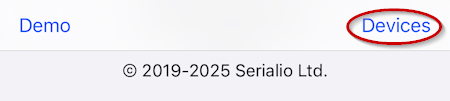
Second connect the BlueSnap wireless RS-232 adapter that’s connected to the scale’s RS-232 port then tap the gear icon. 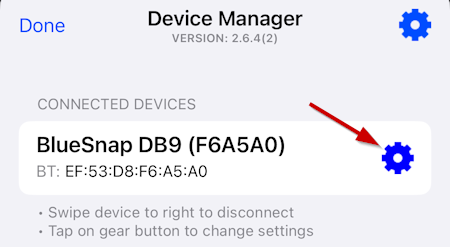
Third in DEVICE OPTIONS section tap Scan data modification.
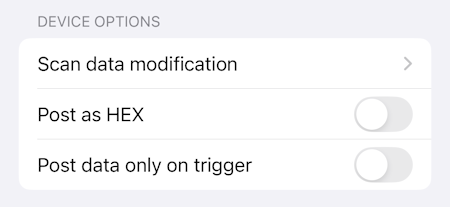
In the CLIP SCAN DATA section, tap Clip scan data enabled to set on, then tap Use clip wizard.
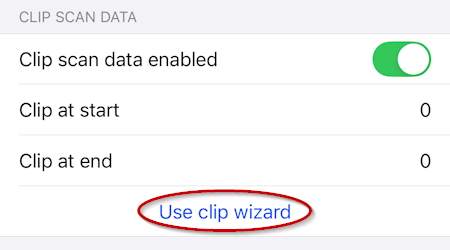
Clip Wizard Simplifies Posting Only Data You Want
The SerialMagic Clip wizard is where you post the data from the device you want to remove unwanted characters from.
Here you press the Print button on the Ohaus Ranger 3000 scale or trigger whatever device you have to send data. When you have SerialMagic Keys Command Key option enabled, you’ll see the Command key shown.
- First Tap Command key and the scale sends data that’s posted to the Clip wizard window.
- Next select only the data you want posted, then SerialMagic will calculate and set to remove unwanted characters.
- Third in Clipped data field verify the value is what you want posted.
- Finally tap Done
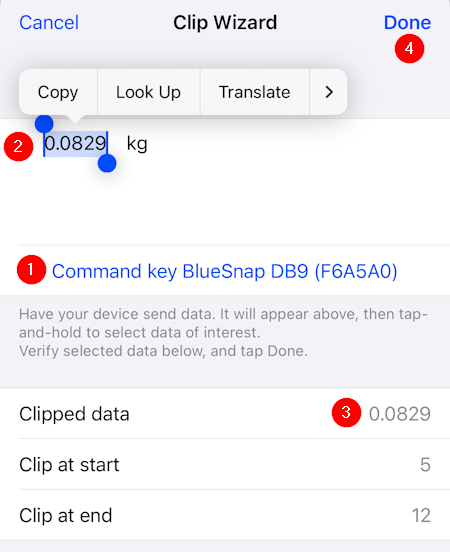
Validate SerialMagic Keys Removes Unwanted Characters
With SerialMagic Keys connected to your scale or other device, put the cursor in the app to post reading. Here we open iOS Notes app and use the Command key to trigger scale to send data. See that SerialMagic Keys removes unwanted characters from scale and posts only the weight value.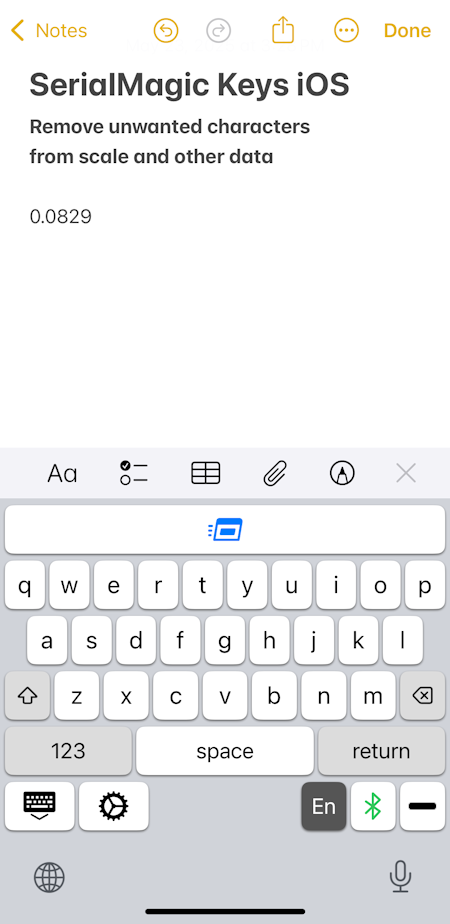
Contact Serialio.com now to discuss your mobile data application needs.
